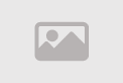How to successfully navigate from one location to another

We will address an important and crucial topic for all internet users: How to successfully navigate from one website to another.
In this context, we will explore the methods and techniques that enable us to move between web pages smoothly and efficiently. We will provide tips on how to find information quickly and effectively, as well as how to avoid common problems that may arise while browsing the internet.
If you want to improve your web experience and successfully transition between websites, this topic will provide you with the guidance and secrets you need.
Using Search Engines: How to Benefit from Search Engines to Find Desired Websites
Search engines are essential tools on the internet that help users find the information and websites they are looking for. In this text, we will explore how to make the most of search engines to successfully navigate from one website to another
1. Choosing the Right Search Engine
- Before you begin searching, you should choose a suitable search engine.
- The most famous search engine is Google, but there are other options like Bing and Yahoo.
- Select the engine that suits your needs and preferences.
2. Using Keywords
- To find the desired websites, you must use appropriate keywords.
- Think of terms that accurately describe what you are looking for.
3. Using Quotation Marks
- If you are looking for a specific expression or phrase, use quotation marks (" ") to specify your search.
- For example, "how to navigate between websites" will return results containing that exact phrase.
4. Filtering Using Advanced Commands
- Search engines provide advanced commands to improve search results.
- You can use "OR" to search for a term or exclude terms using "NOT," which can be helpful in enhancing search accuracy.
5. Enhancing Search Results
- Once you get search results, you can improve them by reviewing the titles and descriptions provided for each page.
- Choose the links that appear suitable for your needs.
6. Explore Site Content
- After reaching a website, explore its content deeply to find the information you need.
- You may need to navigate between site pages to find the page that contains your desired information.
7. Returning to Search Results
- If you don't find what you're looking for on the first site you visited, you can return to the search results and try other websites.
8. Using Filters and Tools
- Some search engines offer filters and tools that make the search process easier.
- You can use these tools to enhance the accuracy of search results.
In summary, effectively using search engines can be crucial for successfully navigating from one website to another on the internet. When you search intelligently and employ the right techniques, you can easily direct yourself to the information and websites you are looking for.
Efficient Navigation: Organizational Strategies for Browsing Websites and Finding Content Quickly
Effective online navigation is an essential part of the user experience on the web. The internet can be a complex place filled with information, so it's necessary to apply organizational strategies to quickly find the desired content.
In this context, we will present organizational methods for efficient online navigation
1. Use Menus and Dropdowns
- Websites often provide menus and dropdowns to organize their content.
- You can use these menus to quickly access different sections of the site or main pages.
2. Utilize Keyboard Shortcuts
- Keyboard shortcuts allow you to navigate between links and pages quickly.
- For example, "Ctrl + F" enables you to search for specific words on a page.
3. Use Internal Site Search Engines
- Some websites offer internal search engines that help you find the precise content you're looking for within the site itself.
4. Rely on Tags and Categories
- Many websites use a tagging and categorization system to organize content.
- Look for these tags to quickly find relevant content.
5. Use Bookmarks (Favorites)
- Save pages you regularly visit using bookmarks (favorites) in your browser.
- This makes it easy to directly access sites you use regularly.
6. Prefer Trusted Websites
- Avoid jumping between untrustworthy sites or those filled with annoying ads.
- Choose trusted websites that provide quality content.
7. Advanced Search
- Utilize the advanced search features available on search engines to narrow down your search and find information quickly.
8. Read Reviews and Ratings
- When looking for specific information or services, read user reviews and ratings to determine if those sites offer the content or services you are seeking.
9. Update Settings and Preferences:
- Ensure that your browser settings are correctly configured to meet your needs for an efficient navigation experience.
- By employing these strategies, you can enhance your online navigation experience and quickly find the content you're looking for, thereby achieving a successful transition between websites on the web.
Link Handling: How to Process and Navigate Links Effectively
Effectively processing links is an important part of the user experience when transitioning between websites on the internet. Users need to understand how to deal with links and navigate them efficiently to access desired information. Here are details on how to process and navigate links effectively.
1. Verify Link Validity
- When clicking on a link, always make sure the links work correctly.
- In the case of a broken link or one that doesn't lead to the desired page, it can be a source of frustration.
2. Navigate Links Intelligently
- While browsing a website, ensure that the links you click on lead to the information or page you are looking for.
- Making smart decisions about the links you click on saves time and effort.
3. Understand Text Links
- Text links are links written as words or sentences within the page's text.
- These links are usually straightforward and direct you to the relevant content.
4. Avoid Shortened Links
- Shortened links (such as bit.ly or t.co) may not be very clear.
- Exercise caution when clicking on these links and verify their credibility.
5. Maintain Link Safety:
- Avoid clicking on links that seem suspicious or request personal information.
- Be cautious about online scams and phishing emails.
6. Follow Trusted Links
- Ensure you navigate to sites you know and trust.
- Trusted links provide quality content and reduce security risks.
7. Use Bookmarks (Favorites)
- Keep a record of links you visit regularly using bookmarks.
- This makes it easy to quickly access your favorite sites.
8. Handle External Links with Caution
- When clicking on links leading to external websites, make sure they are credible and secure.
- Avoid opening suspicious or unknown links.
By considering these tips, you can improve your experience in handling links on the internet and navigate between websites effectively without exposing yourself to risks or frustration.
Achieving a successful transition between websites depends on a good understanding of how to process and handle links on the web.
Security and Privacy: How to Safeguard Your Privacy and Ensure Safe Website Navigation
In the age of modern technology and widespread internet use, security and privacy become of utmost importance when transitioning between websites on the web. Users need to understand how to maintain their privacy and ensure safe online browsing. In this context, we will address how to do this effectively.
1. Use Encrypted Connections (HTTPS)
- When accessing websites online, make sure that pages use an encrypted connection with the HTTPS protocol.
- This ensures that sensitive data transferred between websites and your browser remains secure.
2. Update Your Browser and Security Software
- Ensure that your browser and security software on your computer are always up to date.
- Updates fix vulnerabilities and reduce the risk of breaches.
3. Check for a Site's SSL Certificate
- Before entering sensitive information such as credit card details on a website, verify the presence of an SSL certificate on the site.
- This certificate ensures that the site is secure and trustworthy.
4. Avoid Sharing Personal Information
- Avoid sharing your personal information on untrusted websites or in unsolicited email messages.
5. Use Strong Passwords
- Use strong and unique passwords for your online accounts and update them regularly.
- Avoid using weak or easily guessable passwords.
6. Pay Attention to Privacy Settings
- Review and customize your privacy settings on your browser and social media platforms to control the data you share and prevent unwanted access.
7. Beware of Online Scams
- Avoid clicking on suspicious links or opening attachments from unknown sources.
- Online scams can be serious.
8. Use Secure Wi-Fi Networks
- Avoid connecting to unsecured public Wi-Fi networks.
- These networks may be susceptible to monitoring or breaches.
9. Install Anti-Malware Software
- Use antivirus and anti-malware software to protect against malicious software and intrusions.
10. Stay Informed about Cybersecurity
- Stay informed about security news and online scams to stay aware of recent threats.
By considering these tips, you can improve your online security and privacy while navigating websites, reducing the risks and ensuring a safe transition between online destinations.
Using Bookmarks: How to Create and Manage Bookmarks for Easy Access to Favorite Websites
Bookmarks are a powerful tool for organizing and managing your favorite websites on the internet, allowing quick access to sites you visit regularly.
In this context, we will learn how to create and manage bookmarks effectively.
Creating Bookmarks
- Open Your Web Browser: Launch your preferred web browser on your computer.
- Visit Your Favorite Site: Go to the website you want to save as a bookmark.
- Create a New Bookmark: Click on the bookmark icon in the address bar or use a keyboard shortcut like "Ctrl + D" (for Windows) or "Cmd + D" (for Mac) to open the bookmark dialog.
- Customize the Bookmark: You may need to name the bookmark and specify the folder where you want to save it.
- Save the Bookmark: After customizing the bookmark, click "Save" or "OK" to create the bookmark.
Managing Bookmarks
- Open the Bookmark Menu: Open your web browser and click on the bookmark menu or use the shortcut "Ctrl + Shift + B" (for Windows) or "Cmd + Shift + B" (for Mac).
- View Bookmarks: You will find a list of all the bookmarks you've created. Click on a bookmark to navigate to the corresponding site.
- Edit Bookmarks: You can change the bookmark's name or the folder where you save it. Right-click on the bookmark and select "Edit" or "Edit Bookmark."
- Organize Bookmarks: Create folders to better organize your bookmarks. You can drag and drop bookmarks into the appropriate folders.
- Delete Bookmarks: If you no longer need a specific bookmark, you can easily delete it. Right-click on the bookmark and select "Delete."
Syncing Bookmarks
- If you use a browser on multiple devices, you can use sync services to share bookmarks across devices.
- For example, you can log into your Google account on different browsers to sync your bookmarks.
By using these guidelines, you can create and manage bookmarks with ease to ensure quick and organized access to your favorite websites on the internet, making the process of transitioning between sites convenient and efficient.
Checking Links: How to Ensure Links Work Properly and Direct You to the Right Websites
When browsing the internet and navigating between websites, verifying links becomes critically important to ensure access to information accurately and securely. This involves following some steps to verify link validity and avoid accessing undesired sites.
Here's how to check links in detail
1. Check the URL
- First, before clicking on any link, you should verify the URL displayed on the link.
- Ensure the URL appears trustworthy and relevant to the site you expect to access.
2. Trust the Source
- If you come across a link from a trusted source, know that it increases the chances that the link is correct.
- Be cautious of links that come from unknown email messages or unrecognized websites.
3. Use Preview
- Some web browsers provide a link preview feature.
- You can hover your cursor over the link without clicking on it to see a preview of the target page.
- This can help avoid suspicious links.
4. Use Search Engines
- If you're unsure about a link, you can use search engines to look up the target site by typing its name or relevant keywords in the search engine.
- You'll typically get suitable results.
5. Use Anti-Malware Software
- Some security programs offer features to scan links and detect malicious links.
- You can use them to check for safety.
6. Update Your Browser
- Ensure your browser is regularly updated.
- Updates include fixes for security vulnerabilities and technical issues.
7. Avoid Shortened Links
- Shortened links, like those from bit.ly, can be cryptic.
- Avoid opening these links if you're not certain about their credibility.
8. Pay Attention to Warning Signs
- If you see warning signs on links indicating they are unsafe, avoid clicking on them.
9. Look for Ratings and Reviews
Before clicking on a link that requires login or personal information, search for user ratings and reviews for credibility.
10. Report Malicious Links
- If you encounter a harmful or suspicious link, report it to the relevant authorities or your internet service provider.
By following these guidelines, you can verify links properly and reduce the chances of being directed to unwanted websites.
Tools and Extensions: Review of Useful Tools and Extensions to Facilitate Website Navigation
Tools and extensions available for browsers and operating systems are powerful aids to make internet navigation more efficient and convenient, allowing users to enhance their online experience. Here is an overview of some useful tools and extensions for this purpose, with a focus on the keyword 'website navigation.'
1. Pocket
- This extension allows users to save articles and online content for later access.
- You can save links and read content offline, making it a handy tool for storing favorite websites.
2. OneTab
- This extension can consolidate all your open tabs in your browser into a single tab.
- You can efficiently organize and manage these tabs to streamline your browsing and transition between websites more easily.
3. LastPass
- This tool securely manages your passwords, allowing you to store and generate them automatically.
- With it, you can quickly access your online accounts and navigate between websites without needing to remember and enter passwords.
4. Session Buddy
- This extension efficiently manages browsing sessions.
- You can easily save and restore groups of tabs, which helps transition between different sets of websites.
5. Evernote Web Clipper
- This extension enables organized saving of articles, images, and web pages.
- You can categorize this content and access it later with ease.
6. OneNote Web Clipper
- This extension is used to save content from web pages directly into your OneNote notebook.
- It provides an excellent way to organize information and navigate between websites.
7. "Pocket for Firefox" or "Pocket for Chrome"
- These add-ons make it easy to save articles and share them later between Firefox and Chrome browsers.
8. "Tab Wrangler" and "The Great Suspender"
- These two extensions help automatically suspend inactive tabs after a specified time.
- This helps conserve computer resources and organize your tabs.
9. History Search
- This tool allows you to search your browsing history quickly and effectively.
- making it easy to find your previously visited websites.
Utilizing Electronic Services: How to Benefit from Cloud Storage and Email Services for Navigating Between Websites
Cloud storage and email services play a crucial role in facilitating online website navigation while enhancing productivity and organization. You can leverage these services to ensure easy access to your favorite websites and securely save information.
Here are details on how to use these services to achieve that
- Storing Favorite Links: You can use cloud storage services like Google Drive or Dropbox to store text files containing the links to websites you frequently visit. This makes it easy to access these links from any internet-connected device.
- Cross-Device Link Sharing: Thanks to cloud storage services, you can easily share links across your devices. The links will be available on your smartphone, computer, or any other device you use.
- Organizing Links: You can create folders within your cloud storage account to organize your links effectively. This makes it easy to find and browse the links.
Email Services
- Using Email as a Reference: Send website links to your own email. Create a dedicated folder or category for these emails to organize them conveniently.
- Searching and Browsing Based on Email: Utilize your email service to search for links and information exchanged with others or other electronic services. This makes it easy to access your favorite websites.
- Email Synchronization Across Devices: Benefit from cloud-based email services like Gmail or Outlook to synchronize your email across your devices. This ensures you can access your email and links from anywhere.
- 3. Using Smartphone Apps:
Installing Quick Access Apps
You may find smartphone apps that provide quick access to websites. Install these apps for direct access.
Updates and Dynamic Content: How to Deal with Websites Offering Dynamic Content and Periodic Updates
While browsing the internet, you'll notice that many websites offer regularly updated and dynamic content, including articles, news, or general information.
How you deal with these websites can be crucial in staying connected to important topics and up-to-date information.
Here are some tips on how to handle websites offering dynamic content and periodic updates
1. Utilize Subscription and Notification Services
- Most websites provide free subscription services that allow users to receive regular updates via email.
- Subscribe to these services when you find a website valuable.
2. Use Smartphone Apps
- Many websites have dedicated smartphone apps that offer notifications for new updates and news.
- Install these apps and activate their notifications to receive information directly on your phone.
3. Use RSS Feed Readers
- RSS feed readers help you easily keep track of website updates.
- Add your favorite sources to your feed reader to receive new updates in an organized manner.
4. Visit the Site Regularly
- If you heavily rely on specific content from a particular website, visit the site regularly to check for updates.
- You can also save the page in your bookmarks for quick access.
5. Search via Search Engines
- When looking for specific information on a website that offers periodic updates
- use search engines to search for that information while specifying the website's name.
6. Follow Social Media
- Follow the social media pages of websites on platforms like Twitter and Facebook.
- You may find that these platforms directly share updates and news from the website.
7. Use User Recommendations
- In many cases, websites rely on user recommendations to guide others to new content and updates.
- Look for lists of favorite websites or user-recommended content.
Common Issues and How to Overcome Them: Recognizing Common Problems Users May Face and Successfully Solving Them
When users navigate between websites on the internet, they may encounter a variety of issues that affect their experience. These problems can be frustrating, but with patience and appropriate strategies, they can be successfully overcome.
Here are some common issues and how to resolve them successfully
1. Slow Internet Connection
- Solution: Ensure that your internet connection is strong.
- You can also reduce bandwidth usage by closing other background applications that use the internet.
2. Difficulty Finding Information
- Solution: Use search engines to quickly search for information.
- You can also use bookmarks to access your favorite websites quickly.
3. Web Browsing Issues
- Solution: Make sure to update your browser to the latest version.
- If you encounter problems with a specific browser, try using an alternative one.
4. Frequent Password Requests
- Solution: Use a password manager to securely store and generate passwords.
- You may also benefit from staying logged in on websites you trust.
5. Increased Ads and Annoying Content
- Solution: Use ad blockers or extensions designed to block annoying ads.
- You can also support websites you trust by disabling ad blockers on those sites.
6. Concerns About Security and Privacy
- Solution: Ensure you connect to secure websites using HTTPS.
- Enable two-factor authentication on websites that contain sensitive information.
7. Incorrect Directions or Getting Lost
- Solution: Use online map and navigation services to accurately determine your location and directions.
- You may also benefit from updating your map applications.
In Conclusion
- In conclusion, our journey through the ever-renewing digital world underscores the importance of understanding how to navigate successfully from one site to another.
- Achieving this requires addressing a variety of potential challenges and problems, but by using the right strategies and tools, we can facilitate this process and make it more efficient.
- Whether we use search engines, RSS feed readers, or cloud storage services, these tools significantly contribute to a better browsing experience.
- We are also encouraged to think about security and privacy while browsing the internet and ensure that we are present on secure sites that safeguard our data.
- Ultimately, we can leverage these tools and strategies to achieve an enjoyable and useful browsing experience on the internet and smoothly navigate between the sites we love and benefit from.
Comment / Reply From
You May Also Like
منشورات شائعة
Newsletter
Subscribe to our mailing list to get the new updates!