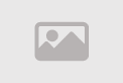How to Create a Web Page Using HTML

Creating a web page using HTML is the first step in building your online presence and showcasing your content to the world. HTML stands for "Hypertext Markup Language," and it is a simple yet powerful language used to construct web pages.
When creating a web page with HTML, you should consider the primary keyword for your page's content.
Before you begin creating your page with HTML, identify the keywords you want to target. These keywords should appear in page titles, text, descriptions, and overall content. By ensuring that keywords are properly included on your page, you can increase the likelihood of your page appearing in search engine results when people search for these words.
Use HTML carefully to organize and build your page systematically and attractively. Make sure to guide visitors easily to the page's content and provide useful and engaging information related to the chosen keyword. These are the initial steps to successfully create a web page using HTML effectively.
Creating a Web Page Using HTML - Step by Step Guide
Of course, here is a comprehensive step-by-step guide on how to create a web page using HTML:
Step 1: Initial Understanding
Before starting to create a web page using HTML, it's important to have a basic understanding. HTML stands for Hypertext Markup Language, and it is a language used to build the structure of web pages. HTML uses tags to define elements on the page.
Step 2: Page Design
Before diving into coding, plan and design your page. Think about the page's purpose and the content you intend to display. Create a layout map for your page to determine the placement of different elements.
Step 3: Starting a New Page
Using any text editor, create a new file and save it with a .html extension. This file will contain the code for your web page.
Step 4: Basic Structure
Define the basic structure of your page using essential HTML tags. This includes the `<html>` tag that surrounds all page content and the `<head>` tag that contains general information about the page, such as the title.
Step 5: Adding Content
Begin adding content to your page. You can use various HTML tags to add elements like headings, paragraphs, images, and links. Specify the text of elements and their locations on the page according to your layout.
Step 6: Preparing for Styling
If you wish to enhance the page's appearance, you can use CSS (Cascading Style Sheets) to define colors, fonts, and layouts. You can either add CSS code directly to your page or link your page to a separate CSS file.
Step 7: Title and Description
Define the page's title using the `<title>` tag in the `<head>` section. This title appears in the browser's title bar. You can also add a brief description of the page using the `<meta>` tag.
Step 8: Checking and Testing
After completing the page, save it and open it in a web browser to check the final display. Ensure that the page presents content as desired and that links and images work correctly.
Step 9: Publishing
Once you've confirmed that the page functions correctly, you can publish it online. If you have a web server, upload the page file to the server. If you're using a web hosting service, follow their instructions for uploading the page.
This is a comprehensive guide to creating a web page using HTML. You can further develop your skills by learning more about HTML and exploring other features like CSS and JavaScript to make your page look more sophisticated and interactive.
HTML for Beginners: How to Build Your First Web Page
If you're a beginner in web development and want to build your first web page using HTML, here is a simple and straightforward guide for beginners:
1. Understand the Basics of HTML:
HTML stands for HyperText Markup Language, and it's the language used to build the structure of web pages. You need to understand that HTML relies on using tags to define elements on a page, such as headings, paragraphs, and images.
2. Required Tools:
Before you begin, you should install a text editor on your computer. You can use a free text editor like Notepad++ or Visual Studio Code.
3. Basic HTML Page Structure:
Create a new file and give it the .html extension. Open the file using your text editor and start defining the basic structure of the page. The file should include essential HTML tags like `<html>`, `<head>`, and `<body>`.
4. Adding Content:
Start adding content to your page. Use HTML tags to create different elements like headings `<h1>`, paragraphs `<p>`, images `<img>`, and links `<a>`. You can customize these elements by changing the text, links, and sources.
5. Title and Description:
Define a title for your page using the `<title>` tag within the `<head>` section. This title appears in the browser's title bar. If you wish, you can also add a short description of your page using the `<meta>` tag.
6. Styling with CSS (Optional):
If you want to improve your page's design, you can use CSS (Cascading Style Sheets) to change colors, fonts, and layouts. You can either add CSS code directly to your page or link your page to a separate CSS file.
7. Saving and Checking:
After finishing writing your page, save the file. Then open the file in a web browser to check the final display. Make sure that the page displays the content as desired and that links and images work correctly.
8. Publishing:
Once you've confirmed that the page works correctly, you can publish it on the internet. If you have a web server, upload the page file to the server. If you're using a web hosting service, follow their instructions for uploading the page.
This is a simplified guide for beginners on how to build your first web page using HTML. Remember that development takes practice, so don't hesitate to read, experiment, and develop your web design skills.
The Importance of HTML: Why You Should Learn to Create Web Pages Using It
HTML (HyperText Markup Language) is the fundamental text encoding language used to build the structure of web pages. Here are some reasons why learning how to create web pages using HTML is essential:
1. The Foundation of the Web:
HTML is the foundational language used for building most web pages on the internet. Regardless of other technologies like CSS and JavaScript, HTML provides the basic structure for web pages. Learning HTML is crucial to understand how the web works.
2. Accessibility and Search Engine Optimization (SEO):
HTML provides a structured way to format content on web pages, making it easier for search engines to understand your content. By using HTML tags correctly and organizing content logically, you can improve your page's ranking in search engine results and increase its discoverability on the web.
3. Control Over Design and Layout:
HTML allows you to organize page elements and content according to your design and needs. However, CSS (Cascading Style Sheets) can be used to better control the page's appearance and significantly enhance its appeal.
4. User Navigation:
HTML tags like `<a>` are used to create links, making it easy for users to navigate between web pages. This allows the creation of structured and user-friendly navigation.
5. Interactivity and Dynamism:
HTML is not limited to static elements. By adding JavaScript, you can make web pages more interactive and dynamic. You can create interactive forms, web applications, and many other features.
6. Web Development Opportunities:
If you're considering developing a website from scratch or working as a web developer, knowing HTML is a fundamental step. You can start at a basic level and progressively advance to using more advanced techniques and tools.
7. Ease and Wide Availability:
Learning HTML is easy, and there are many free online resources, articles, tutorials, and projects that can help you develop your skills.
Key Features of a Web Page: Structuring an HTML Document
Organizing an HTML (HyperText Markup Language) document is a fundamental step in creating a web page that displays content in an organized and seamless manner for users. Here's how to structure an HTML document in detail without using any code:
1. Page Title (`<title>`):
An essential feature is the page title. It resides within the `<head>` section of the HTML document. This title appears in the browser's title bar and represents the page's title. Make it clear and concise to accurately reflect the page's content.
2. Document Language (`<html>`):
The beginning of an HTML document starts with the `<html>` tag, indicating that the content of the page is HTML. An HTML document is always opened with an `<html>` element and closed with a `</html>` element.
3. Head (`<head>`):
The `<head>` section contains general information about the page and does not directly appear to the user. This section includes the page title (`<title>`), meta information (`<meta>`), and possibly links to CSS styles (`<link>`) if you are using them to style the page.
4. Body (`<body>`):
The `<body>` section contains all the elements that appear in front of the user when viewing the page. This is where you place all elements such as text, images, links, and anything you want to display on the page. It is the primary location for adding content to your page.
5. Heading Elements (`<h1>`, `<h2>`, ...):
To create headings on the page, you can use heading elements such as `<h1>`, `<h2>`, `<h3>`, and so on. Headings are used to organize content and make it easier for readers to understand the page's structure.
6. Paragraphs (`<p>`):
When writing text, you can place it inside paragraph elements (`<p>`). Paragraphs segment text and improve readability.
7. Links (`<a>`):
To add links to your page, you can use the `<a>` tag with the link information in the `href` attribute. This allows users to navigate between different web pages.
8. Images (`<img>`):
To insert images, use the `<img>` tag and specify the image source in the `src` attribute.
9. Lists (`<ul>`, `<ol>`, `<li>`):
You can create ordered lists (`<ol>`) or unordered lists (`<ul>`) using the `<li>` tag. These elements help in organizing information logically.
10. Divisions (`<div>`):
The `<div>` tag is used to create boxes that encompass groups of elements and allow for formatting and layout application.
11. Comments (`<!-- ... -->):
You can add comments to your HTML document using `<!-- ... -->`. Comments do not appear to users and are used to explain the code or provide developer comments.
Organizing an HTML document in this way makes your page easy to read, maintain, and secure properly. This is the basic approach to structuring an organized HTML document.
Formatting and Design: Using CSS with HTML to Make Your Page Attractive
Making It Look Good: How to Include Images and Media in HTML
Embedding images and other media in an HTML document is an important process to make your page visually appealing. Here's how to include images and media in an HTML document in detail:
1. Images (`<img>`):
To embed an image in your page, you can use the image tag `<img>`. You may need to specify attributes such as `src` to define the image source, as well as other information like `width` and `height` for dimensions and an `alt` text that displays if the image fails to load.
Example:
<img src="sample.jpg" alt="Sample Image" width="300" height="200">2. Audio Files (`<audio>`):
To embed audio files in your page, you can use the `<audio>` tag. You'll need to specify the audio file source (`src`) and can include controls for play and pause.
Example:
<audio controls>
<source src="sample.mp3" type="audio/mpeg">
Your browser does not support the audio element.
</audio>3. Video Files (`<video>`):
To embed video files in your page, use the `<video>` tag. You need to specify the video file source (`src`), as well as set the width and height of the video and include controls.
Example:
<video width="640" height="360" controls>
<source src="sample.mp4" type="video/mp4">
Your browser does not support the video element.
</video>4. Executable Files (Embedding):
To embed executable files like PDF, you can use either the `<iframe>` or `<object>` tag. You can specify the file source, dimensions, and other details as needed.
Example using `<iframe>`:
<iframe src="sample.pdf" width="600" height="400"></iframe>
Example using `<object>`:
<object data="sample.pdf" type="application/pdf" width="600" height="400">
Unable to display the file.
</object>5. Other Media:
You can also embed other media like Flash applications or SVG using the appropriate elements in a similar manner, specifying the source and other details as needed.
Always remember to use reliable media sources and optimize images and media for better web performance. Be cautious about copyright and usage rights when using media on your page.
Search Engine Optimization (SEO) Preferences: How to Improve Your Page with Keywords
Optimizing your page with keywords is a fundamental part of SEO strategy. This process aims to make search engines like Google rank your page higher in search results. Here's how to improve your page with keywords in detail:
1. Understand Keywords:
- Begin by understanding what keywords are. These are words or phrases that people might search for online.
- Choose keywords related to your page's content that your target audience is likely to search for.
- Use online search tools like Google Keyword Planner to discover common keywords.
2. Proper Keyword Usage:
- Place keywords naturally and logically within your page's content. Avoid overuse or simply filling the page with keywords.
- Use keywords appropriately in headings, paragraphs, and links.
3. Title and Description:
- Write a title that includes important keywords for your page.
- Use a clear description that explains the page's content and includes keywords.
4. Images and Media:
- Use keywords in file names for images and media.
- Use alt attributes to describe image content and include keywords.
5. Internal Links:
- Create internal links from and to different pages on your website. Use keywords as link text for internal links.
6. Loading Speed:
- Ensure your page loads quickly. Loading speed affects search engine rankings.
7. Quality Content:
- Provide high-quality, valuable content. Keywords should be within the context of useful and engaging content for readers.
8. Monitoring and Analysis:
- Use SEO analysis tools like Google Analytics and Google Search Console to monitor your page's performance and understand how to improve it.
9. Social Aspects:
- Sharing your page on social media contributes to boosting your online presence and increasing visitors.
10. Geographical Location:
- If your page targets a specific geographical location, use location information in your keywords.
Optimizing with keywords contributes to increased visibility on the web and attracts more targeted visitors. This optimization should be done naturally and effectively while considering content quality and value.
Linking Elements: Creating Links and Lists on Your Page Using HTML
Linking elements are an essential part of creating a web page using HTML. They allow users to navigate between web pages and access different content easily. Here's how to create links and lists on your page using HTML in detail:
1. Creating Links (`<a>`):
To create a link to a web page or another file, you can use the `<a>` (anchor) tag. The `<a>` tag uses the `href` attribute to specify the web address the link is associated with. Here's how to create a link:
<a href="https://www.example.com">Visit Example Site</a>
In this example, a link is created that directs users to the Example Site when clicked.
2. Internal Links (`<a>`):
You can also create internal links to other pages on your site. This requires specifying the path to the internal page in the `href` attribute. For example:
<a href="/about.html">Visit the About Page</a>This link points to the about.html page within the same site.
3. Lists (`<ul>`, `<ol>`, `<li>`):
You can create both ordered (numbered) lists and unordered (bulleted) lists using the `<ul>` (unordered list) and `<ol>` (ordered list) elements, along with the `<li>` (list item) elements. Here's how to do it:
Unordered list (`<ul>`):
<ul>
<li>Item 1</li>
<li>Item 2</li>
<li>Item 3</li>
</ul>Ordered list (`<ol>`):
<ol>
<li>Step 1</li>
<li>Step 2</li>
<li>Step 3</li>
</ol>4. Nested Lists:
You can also create nested lists by placing list items inside each other. For example:
<ul>
<li>Section 1
<ul>
<li>Item 1</li>
<li>Item 2</li>
</ul>
</li>
<li>Section 2
<ul>
<li>Item 1</li>
<li>Item 2</li>
</ul>
</li>
</ul>5. Links in Lists:
You can also place links within list items. For example:
<ul>
<li><a href="page1.html">Page 1</a></li>
<li><a href="page2.html">Page 2</a></li>
</ul>This code creates an unordered list containing two links to different pages.
6. Home Page (`<a>`):
To create a link associated with your site's home page, you can use the `<a>` tag with the `href` attribute pointing to the home page.
<a href="/">Home Page</a>
This works to direct users to the home page of the site when the link is clicked.
Using these elements and proper formatting, you can create connected and well-organized web pages that are easy for users to navigate. Links and lists are essential for user experience and organizing the content of a website.
Interaction and Dynamism: An Introduction to Using JavaScript with HTML
JavaScript is a programming language used to add interactivity and dynamism to web pages created using HTML and CSS. Here's an introduction on how to use JavaScript with HTML without writing any code:
1. What Is JavaScript:
- JavaScript is a programming language used to make web pages interactive and dynamic.
- JavaScript works on the client-side in the user's browser.
2. Adding JavaScript to an HTML Page:
- JavaScript can be added to an HTML page using the `<script>` tag.
- The `<script>` tag can be placed within the `<head>` section or at the end of the `<body>` section.
<!DOCTYPE html>
<html>
<head>
<title>Page with JavaScript</title>
<script src="script.js"></script>
</head>
<body>
<h1>Welcome to our page!</h1>
</body>
</html>3. Using JavaScript for Interactivity:
- JavaScript can be used to interact with the user by manipulating elements on the page.
- Example: Defining a function to display a popup (alert) when a button is clicked:
<button onclick="showAlert()">Click Here</button>
<script>
function showAlert() {
alert("Welcome!");
}
</script>4. Interacting with Elements:
- You can target and interact with HTML elements using JavaScript.
- Example: Changing the text of an element when a button is clicked:
<p id="demo">This is normal text.</p>
<button onclick="changeText()">Change Text</button>
<script>
function changeText() {
document.getElementById("demo").innerHTML = "Text has been changed!";
}
</script>5. Responding to Browser Events:
- JavaScript can be programmed to respond to browser events such as clicks and page loading.
- Example: Executing a function when the page loads.
<p id="demo">This text will change shortly.</p>
<script>
window.onload = function() {
document.getElementById("demo").innerHTML = "Page loaded!";
};
</script>6. Changing CSS Styles:
- JavaScript can be used to change the CSS styles of HTML elements.
- Example: Changing the background color when a button is clicked.
<p id="demo">Do you want to change the background color?</p>
<button onclick="changeBackground()">Yes</button>
<script>
function changeBackground() {
document.getElementById("demo").style.backgroundColor = "yellow";
}
</script>JavaScript can be used with greater complexity and detail to add interactivity and dynamism to web pages. Learning JavaScript can unlock many possibilities for enhancing the user experience on the web.
Summary
In conclusion, building a web page with HTML is the essential foundation for creating any online presence. By following the simple steps mentioned above, you can create a web page that carries the content and information you want to share online. Ensure to optimize your page's performance, make it user-friendly, and attractive to visitors.
Also, don't forget the importance of keywords in your page's content to ensure search engine rankings. Proper optimization will help increase site visits and improve its visibility on the web.
Lastly, working on improving your HTML skills and exploring additional tools and techniques like CSS and JavaScript will enable you to customize your pages better and provide an excellent user experience. The digital world opens the door to creativity and continuous development, so take advantage of this opportunity and start building your web pages using HTML and more.
Comment / Reply From
You May Also Like
منشورات شائعة
Newsletter
Subscribe to our mailing list to get the new updates!