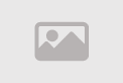Creating interactive lists using CSS

Creating interactive lists using CSS is an important process to enhance the user experience on a website or web application. CSS and its derivatives, such as CSS3, allow developers to customize the design of lists in innovative and attractive ways.To successfully create interactive lists using CSS, you need to follow a set of fundamental principles.
1. Basic Structure:
Ensure a proper HTML structure for the list. This includes using list elements like `
- `, `
- `,
and `` correctly. You can also use classes and IDs to customize individual list items.
2. Design and Customization:
Using CSS, you can customize colors, fonts, margins, borders, backgrounds, and shapes to create a unique design for the list. Properties like `color`, `font-size`, `border`, and `background` can be used to change the appearance of list elements.
3. Interactive States:
You can make lists more interactive by using CSS effects like transitions and animations. Define different states, such as transitions when hovering over or clicking on list items. CSS effects can also highlight the current item during navigation.
4. Responsive Design:
To ensure that lists display correctly on various devices and screen sizes, use CSS techniques for responsiveness. You can use CSS media queries, such as `@media`, to adjust the styling based on screen size.
5. Organization and Arrangement:
Lists should be well-organized and structured. You can arrange lists in a sequential or grid format using CSS styling for sub-lists and nested lists.
6. Testing and Optimization:
After creating interactive lists, thorough testing on different browsers and devices is essential to ensure compatibility and performance. User feedback and analytics can help identify areas for improvement.
By using these principles and your knowledge of CSS properties and rules, you can create stunning interactive lists that contribute to enhancing the user's interaction with your website or web application.
The Art and Science of Creating Interactive Lists Using CSS
Creating interactive lists using CSS is a balance between art and science, combining the creative aspect of interface design with the technical aspect of programming. This work can significantly contribute to improving the user experience on websites and web applications, embodying several concepts and principles that should be taken into account:
1. Creative Design: Creating interactive lists requires creative imagination. You can use CSS to customize colors, shapes, and styles to make lists distinctive and captivating. The design of the list should reflect the website's identity and brand.
2. User Experience: Interactive lists can greatly improve the user experience. You can make navigation easier and more effective using CSS. Ensuring usability and accessibility is one of the most important factors.
3. Effects and Transitions: CSS effects such as transitions and animations can be used to add dynamics when users interact with the lists. For example, elements can gently move or change in size when the cursor hovers over them.
4. Responsive Screen Navigation: Lists must be viewable correctly on various devices. Here, CSS rules for responsiveness come into play, making user navigation smooth regardless of the device used.
5. Testing and Improvement: After creating interactive lists using CSS, they should undergo testing on different browsers and devices to ensure they work correctly. Performance and user experience can then be improved based on user feedback.
In the end, creating interactive lists using CSS requires a blend of design sensibility and technical skills. This work represents the current momentum in web development and the desire to provide a better and more satisfying online user experience.
The Impact of CSS: Interactive Lists for Enhanced User Experience
The impact of CSS in creating interactive lists is crucial for enhancing the user experience on websites and web applications. Adding CSS effects and dynamics to lists makes user interaction with the content more engaging and attractive. Here are some key aspects of the impact of CSS in creating interactive lists:
1. Improved User Guidance: CSS effects can be used to guide users and simplify their browsing experience. For example, changing the color or shape of a button when hovering over a list item encourages users to click.
2. Transitions and Transformations: Using CSS properties like `transition` and `transform`, you can add smooth effects when users interact with lists. For instance, you can include effects like gentle movement or size change when hovering over list items.
3. Enhanced Eye Focus: Effects can be used to draw user attention to important elements in the list. For example, dimming unselected items and highlighting the selected item using CSS effects.
4. Leveraging Timed Transitions: You can improve the user experience by guiding them to new items or additional information with CSS effects like drop-down menus and slide-out lists. This makes the user experience more seamless and interactive.
5. Social Interaction Boost: In addition to improving individual user experiences, CSS effects can enhance social interaction. For example, you can use color or effects when sharing lists on social media.
In summary, optimizing CSS effects in interactive lists combines the artistic and functional aspects to improve the user experience. CSS effects can enhance the appeal of a website or application and help achieve brand goals by providing distinctive and smooth content to users.
Using CSS3 to add interactivity to your website's menus
this enhances the user experience and adds appeal to your website's design. CSS3 is the third version of Cascading Style Sheets, and it offers new and advanced features for customizing elements and adding interactive effects. Here are details on how to use CSS3 to enhance your site's menus:
1. Transitions: CSS3 allows you to add smooth transition effects to menus when the mouse interacts with them. You can set effects like color changes, movement, and size adjustments. For example, you can change the background color when hovering over a menu item or move the text upwards.
2. CSS Navigation Menus: CSS3 can be used to create character-based navigation menus. When a user presses a specific character on the keyboard, automatic navigation can occur to items starting with that character.
3. Responsive Design: CSS3 makes it easy to set up responsive menu designs. You can adjust the layout and style of menus based on screen size, ensuring menus display properly on various devices, including smartphones and tablets.
4. Button Effects: CSS3 can be used to create attractive effects when interacting with menus. For example, you can include effects like coloring when the cursor hovers over an element, changing the button's size or shape.
5. Box Shadows: CSS3 allows you to add shadow effects to provide a three-dimensional aspect to elements. This can add depth and realism to menus and help define items on the page.
6. Gradients: Gradients in CSS3 can be used to add distinctive color effects to menus. You can apply colorful gradients to backgrounds, text, or even borders.
7. Patterns: You can use custom patterns and backgrounds with CSS3 to decorate menus with unique patterns, making them visually appealing and distinctive.
Using CSS3 to enhance your site's menus enhances user interaction with the content and makes the design more attractive and modern. These techniques help make the user experience more enjoyable and easy, adding aesthetic touches that make your site stand out.
Creating Attractive Interactive CSS Menus
To make CSS menus interactive and attractive, it's important to blend aesthetics with functional and technical design. This can significantly enhance the user experience and increase user engagement on your website. Here are the details on how to achieve an appealing menu design using CSS:
1. Selecting Appropriate Colors and Fonts:
Choose colors that align with your website's identity and make text easy to read.
Use appropriate fonts to add style and personality to text.
2. Good Structure and Proper Use of Elements:
Ensure a proper HTML structure using elements like `
- `
and `
- `
correctly.
You can achieve an appealing design by using classes and IDs to customize elements.
3. Defining Interactive States:
Determine how menus interact with users. For example, what happens when the cursor hovers over an item or clicks on it.
Define effects like coloring when hovering over an item, or changing the size to highlight specific elements.
4. Using Images and Icons:
Add images or icons to menus to highlight items or provide icons that represent sections.
Ensure this enhancement fits cohesively within the context and overall style.
5. Enhancing Transitions and Effects:
Use CSS properties like `transition` and `transform` to add smooth animated transitions to menus.
These transitions can make menus more dynamic and interactive.
6. Screen Responsiveness:
Ensure menus are designed to display correctly on various devices.
Use CSS media queries, like `@media`, to adjust the design based on screen size.
7. Testing and Improvement:
After creation, test menus on different browsers and devices to ensure compatibility and good performance.
User feedback can help identify further improvements and adjustments.
By applying these tips and ideas, you can achieve an attractive and interactive CSS menu design on your website. Providing a positive user experience can have a significant impact on your site's visitors and may increase their engagement and ongoing interaction.
1. Motion-Enhanced Custom CSS Lists:
Customizing CSS lists with motion is an essential part of creating a distinctive and interactive user experience. Motion adds a dynamic element that makes lists more engaging and significantly enhances the user experience. Here's how to customize CSS lists using motion:
2. Utilize Motion Algorithms:
Start by defining how elements move on the page using motion algorithms. These algorithms rely on CSS properties like `transition` and `animation` to add unique motion effects. You can specify the speed, timing, and motion path.
3. Define Starting and Ending Points:
You should define the starting and ending areas for moving elements. For example, when the cursor hovers over a menu item, you can move it from its original position to a new location on the screen. You can also determine what happens when an item is clicked, such as directing to a new page or displaying additional information.
4. Use Timing Wisely:
Timing is crucial to the motion. You can make it slow to provide a subtle and important effect or fast to grab attention. Consider the user experience and adjust the timing accordingly.
5. Incorporate Visual Cues:
Enhance list interaction with the help of visual cues. For instance, change the color of an item when the cursor hovers over it or add animated borders. These cues help guide the user and clearly display interaction.
6. Leverage Dropdown Menus:
Motion can enhance the user experience of dropdown menus. Smoothly transition the menu into a dropdown when the appropriate button is clicked, making navigation easier.
7. Mobile User Experience:
Consider designing motion to be mobile-friendly. Design subtle motion to provide an excellent experience on smartphones and tablets.
8. Test and Optimize:
Once motion is implemented, perform tests to ensure it works correctly on various browsers and devices. User feedback and analytics can be valuable for identifying areas of improvement.
Creating interactive lists with motion can make your website design more unique and appealing. When executed carefully, this type of interaction can add significant value to the user experience and increase user engagement.
Responsive and Integrated Mobile-Friendly Interactive List Creation
Creating interactive lists for mobile devices is a crucial part of designing a user interface for mobile devices. These lists should be user-friendly and compatible with various screen sizes and devices. Responsiveness and integration are two fundamental concepts for achieving this goal. Here are the details on creating interactive lists for mobile devices:
1. Responsive Design:
CSS lists should be designed to display correctly on various screen sizes, including smartphones, tablets, and computers. You can use CSS media queries, like `@media`, to customize the design based on screen size. Adjust dimensions, structures, and colors as needed.
2. Dropdown Menus:
Dropdown menus are a common way to provide independent navigation and organize elements. They help reduce clutter on small screens and focus on the main items. When designing a dropdown menu, ensure that it opens and closes smoothly and works seamlessly with touch input.
3. Touch-Friendly Design:
The design should be compatible with touch screens and easy to use with user's fingers. Enlarge clickable elements and avoid overlapping elements to prevent accidental taps.
4. Smooth Animations:
Use smooth animations like transitions and transformations to enhance user interaction. Providing a smooth motion makes the experience more engaging. You can adjust the speed based on user interaction.
5. Attention to Notifications:
Include small notifications to guide users and inform them of successful interactions or errors. Notifications can indicate updates or new messages.
6. Testing and Optimization:
Tests should be conducted on different mobile devices and various browsers to ensure that the design works correctly. Use user feedback to improve the experience based on their comments.
Innovating in CSS Design: Creating Interactive Lists that Simulate Applications
Innovating in the design of interactive CSS lists that simulate mobile applications is a process aimed at making these lists resemble the experience of mobile apps, thus enhancing the attractiveness and ease of browsing the website. Here's how to achieve this goal through design innovation:
1. Utilize Live CSS Effects:
Live effects can be used to add attractiveness to lists. For example, include transition effects when the cursor hovers over or clicks on elements.
Make use of CSS properties like transitions and transformations to achieve smooth motion effects.
2. Integrate Icons and Symbols:
Enhance the design by using icons and symbols to represent elements better. This improves navigation and user interaction.
Ensure that the icons used have appropriate and meaningful significance, providing quick and clear information.
3. Touch Interaction:
Lists should be touch-friendly to ensure usability on touch devices. Increase the size of clickable elements and avoid overlapping to prevent accidental taps.
Integrate touch interaction by implementing effects upon touch or swipe, adding extra interactivity.
4. Use Dropdown Menus:
Dropdown menus are a great tool to provide a mobile app-like browsing experience.
Design dropdown menus to open smoothly and provide easy access to elements.
5. Graphics and Graphic Designs Integration:
Graphics and graphic designs can be used to embellish lists, making them resemble mobile applications.
Images and artistic elements can make the design more attractive and unique.
6. Interactive Document Design:
Interactive documents can be integrated into lists. For instance, you can include pop-up windows with additional information when clicking on specific items.
Fade-in and fade-out modes can be used to add interactivity to the documents.
7. Focus on Security and Performance:
The design should adhere to best practices for security and performance to ensure fast and secure page loading on mobile devices.
8. Testing and Optimization:
Once the lists are designed, comprehensive tests should be conducted on various devices and browsers to ensure they work well.
User feedback and performance analytics can help identify areas for improvement.
Innovating in the design of interactive CSS lists that simulate mobile applications can significantly enhance the user experience and make the website more appealing and popular on mobile devices.
Enhancing the User Experience with Interactive CSS Lists to Boost User Engagement
Enhancing the user experience with interactive CSS lists is a fundamental element to increase user engagement on a website. Interactive lists combine attractive design and unique functionalities to attract and encourage users to stay and interact. Here's a detailed guide on how to achieve this:
1. Stylish and Attractive Design:
Lists should have an attractive and inspiring design. Choose suitable colors and legible fonts.
Use graphics and images to add attractiveness to the lists and decorate them beautifully.
2. User-Friendly Navigation:
Ensure that the lists are user-friendly and straightforward. Avoid complex structures and cryptic arrangements of elements.
Use clear categories and sections to organize the items.
3. Responsive Design:
Within the CSS list design, ensure it is responsive, meaning it adapts to various screen sizes and devices.
Use CSS media queries, such as `@media`, to adjust the list design based on screen size.
4. Add Live Effects:
Enhance user interaction by incorporating live effects like transitions and transformations.
Use CSS properties like transitions and transformations to add eye-catching animated effects.
5. Touch Interaction Consideration:
Lists should be easy to use on mobile devices. As part of touch interaction consideration, make the items easy to tap and click.
Enlarge the clickable elements and increase the spacing between them to avoid accidental taps.
6. Accessibility Enhancements:
Improve accessibility by making your site accessible to everyone, including people with disabilities.
Use proper HTML tags and provide alt text for images to ensure easy content comprehension.
7. Customization Options:
Enhance the user experience by adding customization options to the list, such as changing the background or selecting custom colors.
Allow users to personalize the list according to their preferences.
8. Testing and Optimization:
Once the list is created, comprehensive testing should be conducted on various devices and browsers.
User feedback and performance analytics can help identify areas for improvement and necessary adjustments.
9. Achieve Smoothness and Speed:
Ensure good performance and speedy list interaction to enhance the user experience.
Minimize errors and response delays.
By implementing these techniques, you can achieve a better user experience with interactive CSS lists, increasing user engagement and retention on your website.
Designing interactive menus with a unique style
This can make your website look stunning and enhance the user experience. Here are some steps and ideas for creating unique interactive menus:
1. Innovative Design:
Before you start creating menus, develop a distinctive and inspiring design. The design should be attractive and harmonious with your site's content.
2. Wise Color Choices:
Choose a variety of colors to make the menus look elegant and harmonious with the rest of the design.
Colors can be used to distinguish interactive elements and highlight them from regular items.
3. Incorporate Icons and Symbols:
Enhance menus by including icons and symbols instead of text. This can improve the user experience and make the design more appealing.
Icons can also be used to represent different functions or sections.
4. Visual Effects:
Add visual effects like shadows and transitions to make menus look lively and animated.
Configure transitions to match the site's style and enhance the user experience.
5. Interaction Effects:
Interaction effects can include changing the button color when hovering over it or centering the button when clicking it.
These effects can be useful to indicate that the button is clickable.
6. Accessibility:
Adhere to accessibility standards to ensure menu accessibility for all, including people with disabilities.
Provide alt text for icons and symbols and ensure proper element order to enhance the experience.
7. Motion Design:
Your design can include fun movements and animations. For example, when a user hovers over a button, visual effects like zooming in can appear.
Motion can guide users and attract their attention.
8. Testing and Improvement:
After creating the menus, conduct tests on various devices and browsers to ensure they work well.
Use user feedback and performance analytics to identify areas that need improvement.
9. Customization Options:
Provide customization options for users to allow them to personalize the menu according to their preferences.
These options can include changing colors or selecting preferred icons.
By following these steps and ideas, you can create unique interactive menus that make your website look stunning and increase its appeal to users.
Adding CSS Menu Interaction and Motion to Enhance Your Website's Appeal
Incorporating interaction and motion into CSS menus can significantly enhance your website's appeal and user experience. This helps make your website more interactive and enjoyable for visitors. Here are details on how to achieve that:
1. Transitions and Transformations:
Use CSS properties like transitions and transformations to add movement and interaction to menus.
For example, you can include transitions when hovering over elements, improving the user experience and making the menu look more lively.
2. Button Effects:
Design buttons to change their appearance when clicked. For example, you can change the background color or add shadow effects.
These effects provide visual cues and make the buttons appear dynamic.
3. Pop-up Buttons:
Include pop-up buttons that appear when a user hovers over a specific element. These buttons can contain additional options or details.
Enhancing functionality and guidance through pop-up buttons can improve the user experience.
4. Page Transitions:
Design page transition effects to make the browsing experience smoother and more interactive.
For instance, you can add transition effects like horizontal sliding or visual transitions when loading a new page.
5. Floating Action Button:
The floating action button is a button that can be anchored to the bottom left or bottom right corner of the page.
Use the floating action button to provide quick access to primary actions and customize it with icons representing those actions.
6. Touch Interaction Focus:
Ensure that the menu works smoothly on touch devices. Increase the size of clickable elements and add extra spacing to avoid accidental taps.
Make touch interaction seamless and responsive.
7. Structured Design:
Menus should be well-organized in terms of arrangement and structure. Items should be well-categorized and easy to access.
Group similar elements together and present them in logical categories and sections.
8. Advanced Effects:
Use advanced effects like live elements and animated graphics to make menus more interactive and appealing.
These effects can include fun motion and navigation between elements.
9. Testing and Improvement:
After creating interactive menus, conduct tests on various devices and browsers to ensure they work smoothly.
Utilize user feedback and performance analytics to identify areas for improvement.
By using these methods and techniques, you can add interaction and motion to CSS menus on your website to enhance its appeal and the overall user experience.
Summary
In conclusion, creating interactive menus using CSS is a fundamental element in modern website and web application design. With CSS, you can enhance menu design and make them interactive in ways that add real value to the user experience. When you follow the principles and guidelines mentioned above, you can create menus that look visually striking, respond to users' needs across different devices and browsers, and make website navigation enjoyable and easy.
Comment / Reply From
You May Also Like
منشورات شائعة
Newsletter
Subscribe to our mailing list to get the new updates!