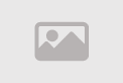Formatting Tables with CSS

Table formatting with CSS is the process of customizing the appearance and design of tables on web pages using Cascading Style Sheets (CSS). CSS is a key word in modern web interface development. CSS provides an effective way to control the visual properties of tables and enhance the user experience by improving the formatting of displayed data.
Some key aspects of table formatting with CSS include
- Defining the table:
- You should start by defining the table using the `` element in HTML code. Then, you use the `` elements to represent rows and `` or `` elements to represent cells.
- Specifying basic properties:
- Using CSS, you can customize basic table properties such as borders, spacing, and margins using properties like `border`, `border-collapse`, `padding`, and `margin`.
- Changing colors and styles:
- You can change the background colors, text colors, and font styles within the table using properties like `background-color`, `color`, and `font`.
- Aligning elements:
- CSS can be used to specify how cells and rows are aligned within the table using properties like `text-align`, `vertical-align`, and `width`.
- Adjusting margins and padding:
- By setting margins and padding correctly, you can enhance the table's appearance and improve readability and understanding.
- Dealing with complex tables:
- CSS can be used to format complex tables, such as merging cells, more effectively to organize and beautify the data.
- Using media queries:
- CSS allows for changing table formatting based on various media, enabling custom formatting for different screens and devices.
When using CSS correctly to format tables, you can improve the user experience and make the displayed data more clear and elegant on web pages. Be sure to follow best practices for table formatting with CSS to achieve satisfactory and attractive results.
Table Formatting with CSS Basics and Importance
Tables are one of the most common elements in web page design, used to present data in an organized and structured manner. However, displaying data effectively and attractively depends on precisely formatting tables, which is where table formatting with Cascading Style Sheets (CSS) comes into play. In this context, we'll look at the basics and the importance associated with table formatting using CSS.
The Basics
- HTML Elements: HTML elements are used to create tables. The `` element is used to create the table itself, while `` represents rows, and `
` or `` represents cells. - CSS: CSS, short for Cascading Style Sheets, provides a powerful means to define styles and designs for tables. It allows you to specify properties such as colors, margins, and borders with precision.
The Importance
- Enhancing User Experience: Properly formatted tables make content more readable and understandable for users. By improving the visual appearance and organization, you can make information more engaging and easily digestible.
- Responsiveness and Device Agnosticism: Using CSS, you need to ensure that your table design is responsive, meaning it should look and function well on a variety of devices, including desktops, smartphones, and tablets.
- Improving SEO: Formatting tables with CSS helps improve search engine rankings for web pages. When the design is organized and attractive, you have a better chance of enhancing your page's position in search results.
- Ease of Maintenance: By using CSS to format tables, you can easily change styles and appearance without needing to alter the HTML elements. This streamlines maintenance and design updates.
- Professionalism: Professionally formatted tables demonstrate attention to detail and add a touch of professionalism to your website, enhancing your online reputation and credibility.
In summary, table formatting with CSS is not just about cosmetic embellishment of a web page; it's a fundamental element in the design of successful digital interfaces. It allows designers and developers to deliver well-organized, readable, and user-friendly content, thereby enhancing the user experience and contributing to the success of web projects.
Improving Table Design Using CSS
Tables are an essential tool in web page design, used to display data in an organized and structured way. However, tables can appear unattractive and disorganized by default. This is where table formatting with Cascading Style Sheets (CSS) comes into play to enhance their appearance and readability. In this guide, we'll cover the basics and simple steps to improve table design using CSS.
Basic steps to improve table design using CSS
- Define the table properly: Every table should begin with the `` element in the HTML code. Then, rows are defined using ``, and cells are represented using `` for regular data and `` for headers. You can later assign table properties using the `class` or `id` attributes in CSS.
- Specify borders and margins: With CSS, you can define borders between cells and rows using properties like `border`, `border-collapse`, and `border-spacing`. You can also enhance internal and external margins using `padding` and `margin`.
- Enhance colors and fonts: You can change background and text colors within tables using properties like `background-color` and `color`. You can also specify font styles and sizes using `font-family` and `font-size`.
- Adjust alignment and distribution: You can improve the table's content and make it more appealing by changing cell distribution and alignment. Properties like `text-align` and `vertical-align` can be used to adjust content precisely.
- Responsiveness for different devices: Ensure that your table design is responsive, meaning it should look good on a variety of devices, including computers, smartphones, and tablets. Achieving this requires using CSS techniques related to responsive design, such as media queries.
- Avoid overuse of colors and decoration: It's important to avoid adding too many colors and decorations to your table design, as this can complicate the design and hinder readability.
Formatting tables with CSS makes data more attractive and easier to understand, thereby improving the user experience and increasing content engagement. Additionally, it helps improve search engine rankings and adds professionalism to web pages. By continuing to apply these basics and avoiding over-decoration, you'll be able to improve table design using CSS with ease and efficiency.
Effective Steps for Formatting Tables Using CSS
Formatting tables using Cascading Style Sheets (CSS) is an important process to make table content more appealing and elegant on web pages. Here, we will provide a set of effective steps to achieve that:
- Preparation and Cleanup: Before starting to format the table, ensure that the table structure is clean and organized. Use HTML elements correctly, such as ``, ``, `
to represent the table and its components.`, and `` - Use Descriptive Names and Comments: Name the elements and sections in the table using attributes like `class` and `id`. You can also add explanatory comments in the code to help with future understanding.
- Define Goals: Before designing CSS, define the goals and the appearance you want to achieve. Do you want a simple or more complex table design?
- Use External CSS: Create an external CSS file containing the rules for formatting tables. Then link this file to your HTML page using the `` element.
- Target Elements Correctly: Use the correct selectors in CSS to target specific elements in the table. You can use the element name, `class`, or `id` for this purpose.
- Define Borders and Colors: Define borders between cells and rows using properties like `border`, `border-collapse`, and `border-spacing`. Then set colors using `background-color` and `color`.
- Adjust Padding and Margins: Control the internal and external spacing of the table using `padding` and `margin`. This can significantly enhance the table design.
- Modify Fonts and Sizes: You can improve readability and attractiveness by changing font styles and sizes using `font-family` and `font-size`.
- Alignment and Distribution: Use CSS properties like `text-align` and `vertical-align` to adjust text alignment and distribution within the table.
- Responsiveness to Different Devices: Ensure that your table design is responsive to various devices and screens using Media Queries in CSS.
- 1 Test and Debug: Test the table design on different browsers and devices to ensure it works correctly and looks good. Fix any issues that arise during testing.
- 1 Documentation and Continuous Learning: Document any changes you make in CSS and continue to learn best practices and new techniques for formatting tables.
Formatting tables with CSS helps improve the user experience and increase the attractiveness of the content. By following these effective steps, you can create professional, visually appealing, and organized tables on your web pages.
Using CSS to Fine-Tune Table Borders
Configuring table borders with CSS is a fundamental part of formatting tables on web pages. Defining and customizing borders helps make tables clearer and look more professional. Here's how to use CSS effectively to fine-tune table borders:
- Use the `border` Property: You can define table borders using the `border` property in CSS. You can specify the border's thickness, type (such as dashed or solid lines), and color using this property.
table {
border: 1px solid #000;
}
In this example, borders are set to a 1-pixel thickness and a black color for the table.
- Use `border-collapse`: You can use the `border-collapse` property to determine how borders interact with each other when there are borders for cells and rows.
table {
border-collapse: collapse;
}
This code makes borders merge together more neatly, giving the table an elegant appearance.
- Use `border-spacing`: If you want to increase the spacing between cell borders, you can use the `border-spacing` property. This property is useful when you need to add extra space between borders.
- Customize Borders for Rows and Cells: You can customize borders independently for rows and cells using CSS. For example, you can change the borders of even and odd rows with different colors.
tr:nth-child(even) {
border: 1px solid #cccccc;
}
tr:nth-child(odd) {
border: 1px solid #999999;
}
This code alters the border color for even and odd rows separately.
- Precise Border Control: You can use `border-top`, `border-bottom`, `border-left`, and `border-right` properties to have precise control over specific borders within the table.
td {
border-left: 1px dotted #999999;
border-right: 1px dotted #999999;
}
This code sets dashed borders on the left and right sides of the cells.
Configuring table borders with CSS allows for precise design customization and making the table seamlessly fit into the overall page design. By following these steps and leveraging the mentioned properties, you can masterfully refine your table designs on your web pages.
Formatting Colors and Fonts in Tables Using CSS
Formatting colors and fonts in tables using CSS is an essential part of web page design. It contributes to making content more attractive, readable, and understandable. Here's how to implement this formatting in detail:
-
Formatting Table Colors
- Cell Background Color: You can set the cell background color using the `background-color` property. For example:
td {
background-color: #f0f0f0;
}
This code makes the cell backgrounds light gray.
-
- Text Color: Customize the text color within cells using the `color` property.
td {
color: #333333;
}
This code makes the text black inside the cells.
-
Customizing Fonts
- Font Style: You can set the font style for text inside the table using the `font-style` property. For example:
td {
font-style: italic;
}
This code makes the text inside cells italic.
-
- Font Size: You can specify the font size in units like pixels or points using the `font-size` property.
td {
font-size: 14px;
}
This code sets the font size inside cells to 14 pixels.
-
- Font Family: You can define the font used for text with the `font-family` property.
td {
font-family: "Arial", sans-serif;
}
This code makes the text use the Arial font with sans-serif as a fallback.
-
- Controlling Font Weight and Width: You can change the font's weight and width using the `font-weight` property.
th {
font-weight: bold;
}
This code makes the text inside headers bold.
- Formatting Links
- You can change link colors inside the table using the `color` property for `a` (link elements).
a {
color: #0077cc;
}
This code changes link colors to dark blue.
Formatting colors and fonts in tables using CSS allows for precise appearance customization, making tables fit into the overall design of your web page. By following these guidelines and using the mentioned properties, you can make table content more attractive, professional, and enhance the user experience on your web pages.
Enhancing User Experience Formatting Tables Using CSS
Formatting tables using Cascading Style Sheets (CSS) can be vital to improving the user experience on web pages.
Here's how to achieve that in detail
- Make Tables Readable:
- Use colored backgrounds or borders for cells to differentiate rows and columns.
- Adjust colors to be harmonious and easy on the eyes.
- Use `` elements for headers and give them different background colors to make them stand out.
- Properly Distribute Content:
- Use alignment control properties like `text-align` and `vertical-align` to adjust text placement within cells.
- Adjust spacing between rows and columns using `padding` and `margin`.
- Ensure Tables Are Responsive:
- Incorporate responsive table design using Media Queries in CSS to make tables fit different devices like computers, smartphones, and tablets.
- Design Striking Headers:
- Use CSS to make headers prominent and distinctive with different colors and styles. You can increase font size for headers to make them more prominent.
- Improve Navigation:
- Add navigation options for users to navigate between different pages or sections within the table. You can also use links within the table to guide users.
- Organize Data Logically:
- Use proper layout and arrangement for data within tables. Place related data in appropriate rows and columns.
- Provide Additional Data:
- You can add symbols or icons to specific data for quick information clarification.
- Avoid Over-Ornamentation:
- Ensure not to add too many colors and decorations to tables, as excessive ornamentation can make tables less readable.
- Test and Debug:
- Test table design on various browsers and devices to ensure it works correctly and looks good.
- Document the Design:
- Document any changes made in CSS to reference table design and the techniques used.
By using CSS effectively to format tables, you can significantly enhance the user experience, making content more attractive and easier to read on web pages. The importance lies in making the design serve its intended purpose and facilitating access to important information as quickly as possible.
Adjusting Margins and Spacing in Tables Using CSS
Modifying margins and spacing in tables using CSS is an essential part of formatting tables on web pages. You can use margins and spacing to enhance the design of tables, making them appear more orderly and appealing. Here's how to adjust margins and spacing in detail:
- Table Margins
- You can set the margins (the space between the table edges and the headers) using the `margin` property. For example
table {
margin: 10px;
}
This code adds margins of 10 pixels around the table.
- Cell Margins:
- You can adjust the internal margins of cells using the `padding` property. For example
td {
padding: 5px 10px;
}
This code adds 5 pixels of padding on the top and bottom, and 10 pixels on the left and right sides of the cell.
- Spacing Between Rows and Columns
- You can set the spacing between rows using the `border-spacing` property. For example:
table {
border-collapse: separate;
border-spacing: 5px;
}
This code adds a 5-pixel spacing between rows within the table.
- Controlling Spacing Between Elements
- By using the `margin` and `padding` properties, you can adjust the spacing between elements within the table. For example:
td {
margin: 5px;
}
This code adds 5 pixels of margins around the cell.
- Precise Margin Control
- You can use properties like `margin-top`, `margin-right`, `margin-bottom`, and `margin-left` to set different margins for the four sides within the table. For example:
th {
margin-top: 10px;
margin-right: 5px;
margin-bottom: 10px;
margin-left: 5px;
}
This code sets different margins for the header on the four sides.
- Use Appropriate Units
- You should choose the appropriate units for adjusting margins and spacing. You can use pixels, percentages, or ems to define dimensions.
- Test and Debug
- Make sure to test the table design on different browsers and devices to ensure it works correctly and appears aesthetically pleasing.
By carefully adjusting margins and spacing, you can significantly improve the design of tables and make them appear regular and visually appealing on web pages. The importance lies in making the design readable and enhancing the user experience overall.
Making Tables Responsive Using CSS for Different Devices
Making tables responsive using CSS for different devices is an important process to ensure that table content displays correctly and is readable on all types of devices, regardless of their screen size. Here's how to achieve that:
- Use Relative Measurement Units
- Use relative measurement units like percentages (%) instead of fixed units like pixels (px) to define the dimensions of tables and cells. This makes tables adaptable to different screen sizes.
- Allow Tables to Shrink:
- Configure tables to have the ability to shrink automatically to fit the screen. Setting the table width to 100% allows the table to fully fill the screen width.
- Define Breakpoints
- Use breakpoints in Media Queries in CSS to adjust table designs based on screen size. For example, you can specify a specific design for smartphones and another for tablets.
- Hide Unnecessary Elements
- For small devices, you can use CSS properties like `display: none;` to hide unnecessary elements or modify their design to provide a better user experience.
- Properly Align Text
- Adjust table content to be readable on different devices. Fine-tune fonts and margins to be compatible with the screen size.
- Test and Optimize
- Ensure to test the table design on various devices and browsers to verify that it functions correctly and looks good on all devices.
- Document the Design
- Don't forget to document the changes you made in responsive table design based on different devices. This makes it easier to manage the design and maintenance in the future.
Making tables responsive using CSS significantly contributes to providing a better user experience on various devices. Web developers should consider screen size and resolution and design tables in a way that makes them fit the environment they are displayed on.
Merging and Splitting Cells in Cross-Table Formatting Using CSS
Merging and splitting cells in cross-table formatting using CSS can contribute to improving table design, making them appear more organized and polished.
Here's an in-depth explanation of this process without using any code
- Merging Cells: When you want to merge one or more cells in a table, you can select these cells collectively to merge them into a single cell. This allows for a uniform and neat representation of information. For example, if you have a table containing repetitive elements in vertical rows and you want to merge them, you can select the typical cells and merge them into one cell for each element.
- Splitting Cells: On the other hand, when you need to split a single cell into more smaller cells, you can split the cell using CSS. This can be useful when dividing the cell into smaller boxes to display data separately. For instance, you can split one cell into smaller cells to display multiple pieces of information side by side.
- Relying on CSS Properties: To execute merging and splitting operations, you can use appropriate CSS properties such as `colspan` for merging cells horizontally and `rowspan` for merging cells vertically. These properties can be used within `` elements to achieve merging and splitting.
- Maintain Formatting: When merging and splitting cells, you should be careful to maintain the table's formatting and avoid distorting its appearance. Ensure that the merged or split cells integrate well with the rest of the table.
- Testing and Optimization: Once you've performed merging and splitting operations, you should test the table design on various devices and browsers to ensure it works correctly and appears appropriately.
Merging and splitting cells in cross-table formatting using CSS can be a helpful practice to enhance table design and make them appear more organized and visually appealing. Web developers should consider the purpose of these operations and ensure they meet user needs and professionalism.
Cross-Media Table Formatting Using CSS
Cross-media table formatting using CSS is crucial to ensure that table content displays correctly and beautifully on various devices and screen sizes. Here's how to achieve that without using any code:
- Use Relative Measurement Units: Avoid using fixed units like pixels (px) to define table and cell dimensions. Instead, use relative measurement units like percentages (%) for width and height. This helps in making tables adaptable to different screen sizes.
- Use Media Queries: Create media queries in CSS to specify specific designs for tables based on screen size. You can tailor the design for smartphones, tablets, and larger computers.
- Customize Table Layout: Adjust the table layout to better fit the screen. Determine the appropriate number of columns and rows and fine-tune margins and spacing to improve the table design.
- Utilize Images and Icons: Use images and icons to enhance the table design when necessary. Images can be used to display data better on large screens, while you can avoid them or use simple icons when viewed on smartphones.
- Avoid Clutter: Avoid overloading tables with excessive data when viewed on smartphones. Keep the design simple and uncluttered to enhance the user experience.
- Test and Debug: Make sure to test the table design on different devices and browsers to ensure it displays correctly and functions well. Address any issues that arise during testing.
- Document the Design: Document the changes you've made to the table design to ensure it can be referred to in the future and modified based on future needs.
Cross-media table formatting using CSS requires attention to design details and adapting them to different device requirements. The goal is to provide an excellent user experience regardless of the device used to view the page.
Summary
- In conclusion, formatting tables using CSS is an essential part of modern web page design.
- By applying best practices in table formatting with CSS, this process helps in striking a perfect balance between data and visual appeal.
- Implementing cross-table formatting enhances the attractiveness and user-friendliness of web pages, increasing user engagement with content and contributing to the success of digital projects.
Comment / Reply From
You May Also Like
منشورات شائعة
Newsletter
Subscribe to our mailing list to get the new updates!