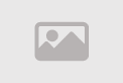Text and Paragraph Formatting in CSS

Formatting text and paragraphs in CSS involves applying styles and designs to text and paragraphs on a web page. CSS, which stands for Cascading Style Sheets, enables developers to change fonts, colors, margins, text alignment, line spacing, and other visual properties of text and paragraphs on a web page. The term "text and paragraph formatting in CSS" refers to controlling how text is displayed and organizing paragraphs using CSS techniques.
Text and paragraphs can be formatted in CSS using a variety of properties, including
- Fonts and Colors: You can change the font type and text color using properties like `font-family` and `color`.
- Margins and Padding: Specify the margins and padding for text using the `margin` and `padding` properties.
- Text Decoration: You can underline, overline, or strike through text using the `text-decoration` property.
- Line Spacing: Adjust line spacing with the `line-height` property.
- Paragraph Margins: Organize paragraphs by setting their margins using `margin` property.
- Letter and Word Spacing: Improve text readability by adjusting letter and word spacing with `letter-spacing` and `word-spacing`.
- Text Alignment: Modify text alignment and indentation using `text-align` and `text-indent` properties.
- Page Layout: In addition to text and paragraph formatting, you can format the overall page layout using CSS to achieve better organization and a more user-friendly experience.
In summary, formatting text and paragraphs in CSS allows developers to enhance the appearance of web pages, increasing readability and attractiveness. Effectively applying styles and designs is crucial to providing a distinctive and appealing user experience online.
The importance of designing text attractively using CSS
Designing text attractively using CSS is a fundamental element in the world of web development. CSS allows developers to customize the appearance of text and paragraphs on a web page in ways that make the experience more engaging and effective for users.
Here are some reasons why designing text attractively using CSS is important
- Enhancing Readability and Comprehension: Good readability is of great importance on the web, whether you are presenting educational or commercial content. Using CSS, you can improve text clarity and make it easier to read and understand.
- Highlighting Key Information: By formatting text effectively using CSS, you can emphasize key information and make it stand out better. This helps users understand content more quickly and easily.
- Increasing Interactivity: Attractively designed text can increase user interaction with content. CSS can be used to add visual effects such as transitions and hover effects, making the page more appealing.
- Compatibility with Diverse Devices: With modern CSS techniques, you can ensure that your text looks good on various devices and different screen sizes. This ensures an excellent user experience on mobile devices and desktops.
- Guiding Attention: CSS can be used to control text formatting to draw attention to important content, calls to action, or special offers.
- Improving User Experience: Designing text attractively contributes to creating an engaging and professional user experience, increasing user confidence in your site's content.
In short, designing text attractively using CSS is not just an aesthetic matter; it plays a crucial role in improving the user experience, effectively conveying information, and making content more appealing to visitors.
How to Change Font Style and Text Size Using CSS
Changing font style and text size using CSS is a fundamental aspect of formatting text on web pages.
Here are detailed steps to achieve this
- Select the Target Element
- Before you begin, you should select the element you want to change the font style and text size for. It can be a specific element like `<p>` for paragraphs or `<h1>` for main headings, or it can be text across the entire page.
- Use the `font-family` and `font-size` Properties:
- `font-family`: This property is used to specify the font style you want to use. You can define a list of preferred fonts with fallback options in case the primary font is not available on the user's device. For example:
p {
font-family: "Arial", sans-serif;
}
-
- `font-size`: This property is used to set the text size with a unit of measurement such as pixels (px), percentage (%), or em. For example:
p {
font-size: 16px;
}
- Choose a Unit of Measurement:
- You should choose an appropriate unit of measurement for text size. Pixels (px) are typically suitable for precise sizing, while percentage (%) allows you to adapt text size to the size of the parent element.
- Primary and Fallback Fonts:
- It's always recommended to specify the primary font style and a fallback. The primary font is the one you want to use first, and the fallback is an alternative font in case the primary font is not available on the user's device.
- Test and Adjust:
- Once you've set the font style and text size, update your page and test the appearance. You may need to fine-tune the values to achieve the desired
Adding colors and styles to text using CSS
Adding colors and styles to text using CSS is a very important element in web page design. These properties allow developers to customize text and make it more attractive and expressive.
Here are the details on how to add colors and styles to text using CSS
- Selecting Elements and Text
- Before you begin, you need to identify the elements or text you want to customize with colors and styles. These texts can be headings (`<h1>`, `<h2>`), paragraphs (`<p>`), or text within buttons and links.
- Using the `color` and `font-style` Properties
- color`: This property allows you to specify the text color. You can use color names like "red" or color values in RGB or HEX format.
Example
p {
color: blue;
}
-
- `font-style`: This property is used to specify the font style, and it can have values like "normal" for regular text, "italic" for italicized text, or "oblique" for oblique text.
Example
p {
font-style: italic;
}
- Specifying Fonts and Weights
- You can also specify the font family and font weight using the `font-family` and `font-weight` properties. This allows you to choose the right font and determine whether the text is bold or light.
Example
p {
font-family: "Arial", sans-serif;
font-weight: bold;
}
- Providing Background Colors for Text
- You can change the background color of text using the `background-color` property. This makes the text stand out more on the page.
Example
h2 {
background-color: yellow;
}
- Setting Text Size and Spacing
- You can set the text size using the `font-size` property. Additionally, you can adjust margins and line spacing using suitable properties like `margin` and `padding`.
- Use Caution and Balance
- When adding colors and styles, you should be careful and maintain a balanced page appearance. Use colors sparingly to avoid excessive distraction and visual clutter.
- Modification and Testing
- Once you've set the colors and styles, you should always update your page and test the appearance on different devices and browsers. There may be a need for adjustments to ensure the design looks good on all screens.
Adding colors and styles to text using CSS allows you to make your web page more attractive and professional. You can use it to express your site's identity, facilitate content understanding, and provide a satisfying user experience.
Controlling Spacing and Margins Around Text and Paragraphs with CSS
Controlling spacing and margins around text and paragraphs using CSS can be important for improving the formatting of web pages and the user experience.
Here's a detailed explanation of this topic
- Page Margins: Margins are the space between the outer edges of the page and the content. You can adjust these margins using CSS to achieve better page formatting. You can set margins for the top, bottom, and sides of the page.
- Text and Paragraph Margins: You can set internal and external margins for text and paragraphs separately. Internal margins (padding) affect the space between the text margin and the inner boundaries of an element. External margins (margin) affect the space between the element and other elements.
- Choosing Units of Measurement: You can use various units to specify margins and spacing, such as pixels (px), percentages (%), or em. Each unit has its suitable uses. For example, using percentages can be helpful for adjusting spacing based on the size of the parent element.
- Formatting Paragraph Margins: Properly organizing paragraphs requires controlling their margins. You can reduce the top and bottom margins of paragraphs to increase visual cohesion between paragraphs and enhance readability.
- Using Classes and Selectors: You can apply these properties at the individual element level or to groups of elements using appropriate classes and structures. This allows you to customize the formatting for specific parts of your page.
- Testing and Adjustment: Once you've specified margins and spacing, you should always test the appearance on different devices and browsers. Adjustments may be needed to ensure the design looks good on all screens.
- Balance and Significance: You should maintain a balance between margins and spacing. Excessively large margins may make the page look empty, while small margins can increase content clutter.
- Enhancing User Experience: Proper organization of margins and spacing can help improve the user experience and make the site user-friendly and attractive.
In summary, controlling spacing and margins around text and paragraphs using CSS helps format your page beautifully and neatly. This simple yet effective aspect plays a crucial role in making the user experience more comfortable and attractive.
Formatting Paragraphs and Defining Internal and External Margins Using CSS:
Formatting paragraphs and defining internal and external margins using CSS is an essential part of web page design. It helps make content more attractive, organized, and enhances the user experience.
Here is a detailed explanation of this topic
- Defining Paragraphs: Before you begin, you need to identify the paragraphs or texts you want to format specifically. Paragraphs are typically defined using the `<p>` elements in HTML.
- Defining Internal Margins (Padding): Internal margins affect the space between the text margin and the inner boundaries of an element. You can define internal margins using the `padding` property in CSS. This can help add space between the text margin and the element's edges.
- Defining External Margins (Margin): External margins affect the space between the element and other elements. You can define external margins using the `margin` property in CSS. This can help add space between paragraphs or different elements on the page.
- Using Units of Measurement: You can use different units of measurement, such as pixels (px), percentages (%), or em, to specify internal and external margins. The choice of the appropriate unit depends on the design and personal preferences.
- Controlling Different Paragraphs: You can define margins independently for each paragraph if you need to format different parts of the page differently. This can be useful for achieving diversity in design.
- Testing and Adjustment: Once you've defined internal and external margins, you should always test the appearance on different devices and browsers. Adjustments may be needed to ensure the design looks good on all screens.
- Achieving Balance and Significance: You should always strive to maintain a proper balance between margins and spacing. This can help make the design attractive without appearing overly decorative.
- Enhancing User Experience: Proper margin organization can contribute to improving the user experience, making the site more organized and professional.
In summary, formatting paragraphs and defining internal and external margins using CSS can help better organize content and make your web page more attractive and organized. Precise margin control can enhance the user experience and contribute to achieving the desired design.
Improving Text Alignment and Fonts Using CSS
Improving text alignment and fonts using CSS is a fundamental part of web page design. It can enhance the aesthetics of the content and improve text clarity.
Here are details on how to improve text alignment and fonts
- Enhancing Text Alignment: Improving text
alignmentinvolves enhancing the styles used for presenting text. You can improve text alignment by following these steps- Consistent Text Formatting: Use consistent fonts and text sizes throughout the site to avoid distortion and increase organization.
- Use Similar Fonts: Choose fonts that are similar in style and shape. This makes text more consistent and readable.
- Use Colors Cautiously: Improving text alignment also involves using colors carefully. Colors should be harmonious with the background and easy to read.
- Enhancing Font: Enhancing fonts involves the fonts used on your site. Here are some tips
- Choose Appropriate Fonts: Select fonts that are suitable for the type of site you're designing. Fonts should be easy to read and consistent with the overall style of the site.
- Use Appropriate Sizes: Enhancing fonts also means using appropriate sizes for different elements. Headings may require larger text than regular body text.
- Use Weights Carefully: Different font weights can help achieve contrast and highlight important elements.
- Pay Attention to Balance and Visuals: You should always strive to achieve a visual balance between text and visual content on the page. This means distributing text properly and directing attention carefully to important elements.
- Testing and Adjustment: Once you've improved text alignment and fonts, you should always test the appearance on different devices and browsers. Adjustments may be needed to ensure the design looks good on all screens.
- Achieving Cross-Device Compatibility: You should consider designing that works well on different devices, including mobile phones and tablets. You may need to adjust styles and properties to ensure compatibility.
In summary, improving text alignment and fonts using CSS enhances the attractiveness and clarity of your website. Achieving well-organized and professionally designed text can improve the user experience.
The information on how to change line spacing using the `line-height` property in CSS
The `line-height` property in CSS is used to determine the spacing between lines within a text element. This property plays an important role in text formatting, making it more readable and appealing.
Here's how to change line spacing using `line-height`
- Select the Element: Before you begin, select the element you want to change the line spacing for. This can be text within an HTML element like a `<p>` paragraph or any other element containing text.
- Use the `line-height` Property: Apply the `line-height` property using CSS rules. It can take values in different forms, including numbers, percentages, and measurement units.
- Use Measurement Units: You can specify `line-height` using different measurement units like pixels (px), percentages (%), or em. Choosing the appropriate unit depends on your page's design and personal preferences.
- Maintain Balance: Strive to maintain a balance between line spacing and text size. Line spacing can be too large and lead to text appearing scattered, or too small, making it difficult to read.
- Test and Adjust: After specifying `line-height`, always test it on various devices and browsers. You may need to make adjustments to ensure that the line spacing looks good on all screens.
Example
p {
line-height: 5; /* Increases line spacing to 5 times the font size */
}
Using relative values for `line-height` like `5` is preferred, as they are based on the current font size, making them more flexible for adjusting line spacing without changing font size.
In summary, using `line-height` in CSS can help you specify line spacing and make text more readable and appealing. Achieving an appropriate balance between line spacing and text size improves your page's design and user experience.
Organizing Paragraphs and Page Layout Effectively with CSS
Efficiently organizing paragraphs and page layout using CSS is essential for achieving an organized and attractive user interface design. Here's how to do it
- Proper Use of HTML Elements: Before organizing page layout using CSS, ensure that you use HTML elements correctly. Use elements like `<header>`, `<nav>`, `<main>`, `<section>`, `<article>`, `<aside>`, and `<footer>` to represent different parts of your page.
- Customize Styles with CSS: Use CSS to customize the formatting of elements. You can define styles such as fonts, colors, margins, borders, and dimensions to achieve the desired formatting.
- Specify Width and Height: Specifying the width and height for main elements, such as the page itself and major sections, helps guide the page layout more effectively. Adjusting dimensions in pixels or percentages can be helpful.
- Use Margins and Borders: Defining both internal and external margins effectively organizes elements and keeps the design well-structured. Setting internal and external margins helps achieve the appropriate balance between elements.
- Carefully Use Colors and Highlights: Using colors and highlights carefully to distinguish important words or sections can be effective. Consistent color usage and appropriate contrast enhance the overall visual appeal.
- Format Text Properly: Properly formatting text with fonts, sizes, and contrast is crucial. Precisely defining `line-height` helps adjust line spacing and enhances text readability.
- Responsiveness: Design your page layout to be responsive to ensure compatibility with various devices and screen sizes. Relative measurement units such as percentages and vw/vh can be useful for this purpose.
- Testing and Adjusting: After applying the design, test it on different devices and browsers. You may need to make adjustments to ensure the design looks correct and attractive on all devices.
- Focus on the Overall User Experience: Pay attention to the user experience and make sure the design makes content easily accessible and engaging.
- Balance and Emphasis: Maintain a balance between elements and spaces on the page. Logical arrangement of elements makes the design more aesthetically pleasing and user-friendly.
In summary, effectively organizing paragraphs and page layout with CSS involves using the right elements and carefully customizing the formatting to ensure good organization and attractiveness in your design. Improving balance and emphasis makes the design more appealing and user-friendly.
Differencing Characters and Words with CSS Properties
Differencing characters and words using CSS properties can be important for enhancing text design on your page.
Here are guidelines on how to achieve this without needing to code
- Font Size: Changing the font size for important words can help differentiate them. You can increase the font size for headings or important words to make them stand out.
- Font Weight: You can use the `font-weight` property to change the thickness of characters. Applying bold font weight to important words or those with special significance can make them stand out.
- Text Effects: Use the `text-decoration` property to add effects such as underlining or overlining to text. You can use this property to differentiate words and headings.
- Text Color: Changing the text color to highlight important words can be effective. You can use different colors for important words or key terms.
- Relative Sizing: You can use relative sizing rather than fixed sizes. For example, using percentages (%) can make text change based on the base font size, automatically creating differentiation.
- Dimensions and Margins: Changing dimensions and margins can affect text differentiation. You can specify elements with different sizes or adjust the margins between them for visual differentiation.
- Letter and Word Spacing: Use the `letter-spacing` and `word-spacing` properties to increase or decrease the space between characters and words. This can impact text clarity and aesthetics.
- Fonts and Styles: You can also use different font weights and styles to change the appearance of text. Changing weights (italic) or styles (uppercase) can contribute to text differentiation.
- Use Different Fonts: Choosing diverse fonts for text can help in differentiation. You can use different fonts for headings and regular text to create an eye-catching effect.
- Experiment and Test: After making changes, test the text on various devices and browsers to see their effects. You may need to make adjustments to achieve the desired differentiation.
In summary, differentiating characters and words using CSS properties can be achieved with simple and effective changes that enhance the visual design. The design should depend on the nature of your page's content and design goals, and it can be customized accordingly.
Best Practices for Formatting Text and Paragraphs Using CSS
Formatting text and paragraphs using CSS can sometimes be a complex task. Here are some best practices to help achieve good text design without the need for coding:
- Use Relative Measurement Units: Avoid using fixed values like pixels for sizing, margins, and padding. Instead, use relative measurement units like percentages (%) and vw/vh to adjust sizes and spacing. This will improve design responsiveness.
- Carefully Choose Colors: Carefully select text and background colors. Colors should be easy to read and complement the overall design. Use colors intelligently to create contrast between text and the background.
- Mind Fonts and Sizes: Choose appropriate fonts for text and adjust sizes carefully. Fonts should be easy to read and consistent with the site's style.
- Avoid Information Overload: Avoid overwhelming the page with excessive text. Divide text into appropriate paragraphs and keep them from being overly long. This helps to avoid information overload and makes text more readable.
- Set Margins and Padding: Define margins and padding for elements thoughtfully. Proper margin settings can help organize the text and improve overall design.
- Use Text Effects Sparingly: Avoid overusing text effects like underlining and decorations. These effects can be used to emphasize important text, but they should be balanced.
- Focus on Responsive Design: Ensure that text design works well on various devices and screen sizes. You might need to adjust styles based on the screen size.
- Achieve Balance: Ensure a balance between text and white space on the page. Gaps and white spaces contribute to a cleaner design.
- Test and Adjust: After applying the design, test it on different devices and browsers. You may need to make adjustments to ensure that the design displays correctly.
- Visual Flow: The visual flow for the user should be intuitive. Follow the common left-to-right and top-to-bottom reading flow.
In summary, best practices for formatting text and paragraphs using CSS revolve around focusing on styles, colors, sizes, balance, responsive design, and avoiding excessive decoration. Your text design should make your site more aesthetically pleasing, legible, and engaging.
Summary
- In conclusion, formatting text and paragraphs in CSS is a fundamental element in web page design and improving the user experience online.
- Using the power of CSS, developers can meticulously customize every part of the text on the page, adjusting appearance, style, and structure to match the website's message and user needs.
- Whether you aim to make your text clearer and more engaging or want to improve paragraph organization and page layout, CSS provides the necessary tools to do so efficiently.
Comment / Reply From
You May Also Like
منشورات شائعة
Newsletter
Subscribe to our mailing list to get the new updates!