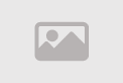Adding Icons and Glyphs Using Bootstrap

Adding icons and glyphs using Bootstrap brings a visual richness and functional clarity to your web projects. Bootstrap integrates seamlessly with popular icon libraries, allowing developers to easily incorporate a variety of icons without the need for extensive custom styling or scripting. Icons play a crucial role in enhancing user interface elements, providing intuitive visual cues, and contributing to a more engaging user experience.
Key Aspects of Adding Icons and Glyphs Using Bootstrap
-
Icon Libraries Integration
- Bootstrap readily integrates with popular icon libraries such as FontAwesome, Bootstrap Icons, and others. These libraries offer a diverse set of scalable vector icons that can be easily implemented using Bootstrap classes.
-
Icon Classes
- Bootstrap provides specific classes for adding icons to elements, making it straightforward for developers to include icons within buttons, navigation elements, or other components. For example, classes like
bi bi-heartorfas fa-searchrepresent Bootstrap Icons and FontAwesome icons, respectively.
- Bootstrap provides specific classes for adding icons to elements, making it straightforward for developers to include icons within buttons, navigation elements, or other components. For example, classes like
-
Scalable Vector Graphics (SVG)
- Many icon libraries supported by Bootstrap utilize scalable vector graphics (SVG) to ensure that icons remain crisp and clear across various screen sizes and resolutions. This scalability is crucial for creating a responsive and visually consistent design.
-
Custom Styling (Optional)
- While Bootstrap's default styling for icons is often sufficient, developers have the option to apply additional custom styles if a specific visual aesthetic is desired. Customization can include changes to color, size, or other icon properties.
Benefits of Adding Icons and Glyphs Using Bootstrap
-
Enhanced Visual Communication: Icons serve as visual elements that quickly convey meaning and purpose. They can be used to represent actions, categories, or status, enhancing the overall visual communication within your user interface.
-
Improved User Experience: Icons contribute to an intuitive user experience by providing recognizable symbols for various functions. Users can quickly identify and understand the purpose of interactive elements, leading to more efficient navigation and interaction.
-
Consistent Design Language: Bootstrap's integration with icon libraries ensures a consistent design language throughout your project. Icons from supported libraries share a cohesive style, preventing visual inconsistencies within your interface.
-
Reduced Development Time: Leveraging Bootstrap's predefined icon classes and supported libraries significantly reduces the time and effort required to implement icons. This efficiency allows developers to focus on other aspects of their projects.
-
Responsive Design: Icons added using Bootstrap remain responsive, adapting to different screen sizes and resolutions. This responsiveness ensures that icons maintain clarity and legibility across a variety of devices, from desktops to mobile devices.
Considerations for Customization
- Bootstrap's default styling for icons is often suitable for many projects. However, if customization is desired, developers can apply additional CSS styles to modify icon appearance, such as color, size, or other visual properties.
In conclusion, adding icons and glyphs using Bootstrap is a straightforward and impactful way to enhance the visual and functional aspects of your web projects. Whether for navigation, buttons, or informational elements, icons contribute to a more intuitive and engaging user experience. Bootstrap's seamless integration with popular icon libraries makes incorporating these visual elements a convenient and efficient process for developers.
Adding Icons and Glyphs Using Bootstrap
Bootstrap is a popular CSS and JavaScript framework used to build and design websites easily and efficiently. Bootstrap includes many components and tools that can be used to enhance the appearance and performance of the website. One of these components is icons and glyphs.
To add icons and glyphs using Bootstrap, you can follow the steps below
1. Include the Bootstrap Library: Embed the Bootstrap library in your web page through CSS and JavaScript links. You can do this by adding the following code to your HTML document:
<link rel="stylesheet" href="https://cdn.jsdelivr.net/npm/bootstrap@5.5.0/dist/css/bootstrap.min.css">
<script src="https://cdn.jsdelivr.net/npm/bootstrap@5.5.0/dist/js/bootstrap.min.js"></script>2. Use Icons: You can add Bootstrap icon symbols using HTML elements such as `<i>` or `<span>` and assign the appropriate Bootstrap classes. For example:
<i class="bi bi-heart"></i> <!-- Heart icon -->
<i class="bi bi-envelope"></i> <!-- Envelope icon -->3. Customize Icons: You can easily customize icons using other Bootstrap classes. For example:
<i class="bi bi-star-fill text-warning"></i> <!-- Star filled in yellow color -->
<i class="bi bi-chat-square-text-fill text-primary"></i> <!-- Chat square icon filled in blue color -->4. Add Glyphs Using Bootstrap: In addition to icon symbols, you can also add glyph symbols using the "bi" class. For example:
<span class="bi">A</span> <!-- Letter A using the basic font -->
<span class="bi bi-chevron-right"></span> <!-- Right arrow icon -->5. Customize Glyphs: You can customize glyph symbols using Bootstrap classes, such as changing the size or color. For example:
<span class="bi text-danger">B</span> <!-- Letter B in red color -->
<span class="bi bi-envelope text-success" style="font-size: 2rem;"></span> <!-- Envelope icon in green color and larger size -->Using Bootstrap, you can easily add and customize icons and glyphs to your website and tailor them to your design needs. This makes Bootstrap a powerful tool to enhance the user experience and the appearance of your website.
Bootstrap Icons
Bootstrap Icons are a library of carefully designed icons and symbols tailored for Bootstrap users, making it an excellent tool to enhance the appeal of your website. In this text, we will explore how to use Bootstrap Icons to improve your website's attractiveness in detail:
1. Enhancing User Experience: By using Bootstrap Icons, you can enhance the user experience by displaying icons in appropriate places, such as using directional icons to improve user navigation.
2. Time and Effort Saving: Bootstrap Icons provide a variety of ready-to-use icons, making it easy for developers to design their websites without reinventing the wheel.
3. Sustainable Support: Bootstrap Icons enjoy sustainable support and an active community, meaning they are regularly updated and continuously improved.
4. Examples of Using Bootstrap Icons:
- Adding social media icons to the share menu.
- Using email and phone icons for contact information.
- Adding directional icons to different sections of the website.
In summary, Bootstrap Icons provide developers and designers with a powerful tool to enhance the appeal of the website and improve the user experience easily and seamlessly. This library offers various examples and icons that can be easily customized to fit your website's design and add a touch of aesthetics to it.
Customizing Icons with Bootstrap
Bootstrap Icons offer a wide range of icons and symbols that can be easily customized to fit your website's design. This feature allows you to add a personal and unique touch to your site, aligning it with your identity or precise design requirements. Here's how to customize icons using Bootstrap in detail:
1. Choose the Right Icon: Before customizing icons, make sure to select an icon that fits your website's content or the function you want to represent.
2. Include Bootstrap Icons: Ensure that you include the Bootstrap Icons library in your HTML document using the appropriate stylesheet link, as mentioned in the previous answer.
3. Add the Icon to the Page: To add an icon to your page, use the appropriate HTML element (usually `<i>` or `<span>`) and assign the relevant Bootstrap Icons classes.
4. Customize the Icon Using Bootstrap Classes: You can easily customize icons using additional Bootstrap Icons classes.
5. Customize the Icon Using Your CSS: If you need further customization of icons, you can use your own CSS. You can change properties like background colors, size, font, borders, and many other properties.
6. Position the Icons: Choose suitable placements to add icons. You can place them in menus, buttons, navigational elements, or even within text on the page.
7. Maintain a Balanced Usage: Ensure that the use of icons is consistent with your website's design and not excessive. Icons should be useful and contribute to enhancing the user experience.
8. Testing and Optimization: Test icons on various devices and browsers to ensure they display correctly and look good.
9. Document Usage: You may want to document the icons you've used and how they should be used correctly on your website.
Customizing icons using Bootstrap is an excellent way to highlight your identity and personality on your website. By following the above steps and guiding your design and interests, you can configure icons to fit your website's content and add attractiveness and distinctiveness to the user experience.
Getting Started with Bootstrap Icons
Bootstrap Icons are a diverse library of icons and symbols that can be easily used to enhance your website's design. Here's a quick guide to getting started with Bootstrap Icons in your style:
1. Include Bootstrap Icons:
- First, make sure to include the Bootstrap Icons library in your HTML document. You can do this by adding the following link in the `<head>` section
<link href="https://cdn.jsdelivr.net/npm/bootstrap-icons@1.15.0/font/bootstrap-icons.css" rel="stylesheet">2. Choose the Right Icon: Before adding icons to your website, look for icons that fit your website's content and purpose.
3. Add the Icon to the Page: You can add the icon to your page using HTML elements like `<i>` or `<span>`, and assigning the relevant Bootstrap Icons classes.
4. Customize the Icons: You can easily customize icons using additional Bootstrap Icons classes. For example
<i class="bi bi-heart-fill text-danger"></i> <!-- A red heart icon -->
5. Customize the Icons with Your CSS: If you want more customization, you can use your own CSS to change icon properties like colors, size, and style.
6. Properly Position the Icons: Organize icons appropriately according to the logical sequence on your website to ensure a comfortable user experience.
7. Test and Optimize: Experiment with icons on different devices and browsers to make sure they work correctly and appear well.
8. Document Usage: To ensure the organization and proper documentation of icons, you can create an internal guide illustrating how to use icons on your website.
Using Bootstrap Icons can add visual appeal and functionality to your web design. With this quick guide, you can easily display icons in your style and customize them to precisely fit your design requirements.
Beauty and Functionality: Using Icons in Bootstrap to Enhance User Experience
Using icons in Bootstrap can be an essential element in improving the user experience and making your website more attractive and functional. Here's how to achieve that in detail:
1. Adding Visual Appeal:Icons add a visual touch to your website, making it more attractive. You can use icons to enhance the design and add attractiveness to your site.
2. Enhancing Communication and Navigation: Icons can be used to represent functions and links more effectively. For example, you can use a shopping cart icon to indicate a shopping cart or an envelope icon for emails.
3. Saving Space: Icons take up less space than text, helping to save valuable real estate on your web page and making the content look more organized.
4. Improving Guidance and Direction: Icons can be used to guide users to important areas on the website, such as navigation buttons or key links.
5. Increasing Interactivity: By using animated or interactive icons, you can make the user experience more exciting and engaging.
6. Avoiding Complex Language: In some cases, icons can be used to express concepts or ideas instead of complex linguistic text.
7. Using Bootstrap Icons: The Bootstrap Icons library provides a large and diverse collection of icons that can be easily used. You can take advantage of it to save time and effort.
8. Customizing Icons: Icons can be easily customized using additional Bootstrap Icons classes and your own CSS. You can change properties like colors, sizes, and styles according to your design needs.
9. Proper Icon Organization:
- Ensure that icons are appropriately organized and aligned with the logical flow of your website for a comfortable user experience.
10. Testing and Optimization:
- Test icons on various devices and browsers to ensure they function correctly and display well.
Using icons in Bootstrap is a powerful way to make your web design more attractive and functional. You can achieve many benefits and improve the user experience by smartly incorporating icons in a way that aligns with your website's purpose and your personality.
Designing with Simplicity: How to Add Linear Icons Using Bootstrap
Linear icons are an essential complement for web designers and developers to enhance their website design, providing a simpler and clearer user experience. Bootstrap, being a popular framework, offers a library of linear icons that you can easily add to your website. Here's how to add linear icons using Bootstrap in detail:
1. Include Bootstrap: Before you start, make sure to include the Bootstrap library in your HTML document. You can do this by adding the following link in the `<head>` section
<link rel="stylesheet" href="https://cdn.jsdelivr.net/npm/bootstrap@5.5.2/dist/css/bootstrap.min.css">2. Choose Linear Icons: Select linear icons that fit the content and goals of your website. You can search through web icon libraries to find suitable icons for your site.
3. Add Icons to Your Page: To add linear icons to your page, create HTML elements like `<i>` or `<span>` and assign the appropriate Bootstrap Icons classes. For example
<i class="bi bi-search"></i> <!-- Search icon -->
4. Customize Icons: You can easily customize linear icons using additional Bootstrap Icons classes.
5. Use Icons as Needed: Place linear icons in appropriate locations on your website, such as buttons, links, menus, and more. Use them to enhance navigation and guide users.
6. Test and Experiment: Test linear icons on different devices and browsers to ensure they appear correctly and function smoothly.
7. Document Icon Usage: Properly document the usage of linear icons. Specify how to use the icons correctly and when they should be used. This helps guide other developers and ensure consistency.
Adding linear icons using Bootstrap enhances the user experience on your website and makes the design simpler.
Best Practices for Including Icons and Linear Icons in Bootstrap
Including icons and linear icons in Bootstrap can be an important element in your web design and functionality. Here are best practices to do so effectively:
1. Include Bootstrap Icons Properly: Ensure you properly include the Bootstrap Icons library in your HTML document by adding the appropriate link in the `<head>`. Use the following link
<link rel="stylesheet" href="https://cdn.jsdelivr.net/npm/bootstrap-icons@1.10.0/font/bootstrap-icons.css">2. Choose Icons Carefully: Select icons and linear icons that carefully fit your website's content and goals. Avoid overusing icons, and choose ones that add functional value for users.
3. Document Icon Usage: Properly document how icons should be used. Specify when and how icons should be used to guide other developers.
4. Customize Icons: You can easily customize icons and linear icons using additional Bootstrap Icons classes and your own CSS. Modify colors, sizes, and styles according to your design needs.
5. Organize Icons Appropriately: Place icons in suitable locations on your website. Use them to improve navigation and guide users to important content.
6. Verify Responsiveness: Ensure that icons work and display correctly on all devices and browsers. Conduct responsive tests to confirm icon compatibility with mobile and tablet devices.
7. Use Icons Wisely: Remember that icons should be useful and contribute to enhancing the user experience. Don't use icons without a clear purpose.
8. Test and Improve: Experiment with icons and measure their impact on the user experience. You can also analyze usage data to understand how users interact with icons and make improvements based on the results.
9. Document and Announce: Properly document icons and linear icons in your project guide and technical documentation for the website. This helps communicate how to use icons correctly to the development team.
10. Continuous Review and Updates: Ensure that you regularly review and update icon usage to continuously improve your website's design and user experience.
By following these best practices, you can make the most of Bootstrap icons and linear icons and improve your website's design and functionality.
Bootstrap Icon Library
The Bootstrap Icon library is a powerful tool that provides you access to hundreds of different icons and linear icons that can easily enhance your website's design in a simple and effective way.
Here's why you can benefit from this library and what you can do with it:
1. Design Enhancement: With the Bootstrap Icon library, you can easily enhance the overall design of your site. You can add icons and linear icons to diversify the appearance and increase visual appeal.
2. Message Clarity: Icons can be used to clarify messages and make content more understandable. For instance, you can use a checkmark icon to indicate a successful operation.
3. Facilitate Navigation: You can use icons to make navigation on your site more user-friendly. Place directional icons next to links to help users find content quickly.
4. Space Saving: Icons take up less space than text, making them an efficient way to save valuable space on your pages and make content appear more organized.
5. Consistent Appearance: The Bootstrap Icon library provides a variety of icons that integrate well with the default Bootstrap design, ensuring a consistent appearance.
6. Icon Customization: In addition to standard icons, you can easily customize icons and linear icons using your own CSS. You can change colors, sizes, and styles to match your design requirements.
7. Bootstrap Compatibility: The Icon library is fully compatible with Bootstrap, making it an ideal choice for your projects using this framework.
8. User Experience Improvement: By using icons smartly, you can enhance the user experience on your website and easily guide users to important content.
9. Easy Icon Replacement: If you decide to change your website's design or update the icons, you can do so easily without requiring significant code modifications.
The Bootstrap Icon library offers a diverse and extensive range of options to improve your website's design and functionality. Make the most of this powerful tool to make your site more appealing and user-friendly.
Bootstrap Icons: A Wonderful Tool for Simplifying the Enhancement of Your Website's Appearance
Bootstrap Icons is an excellent and useful tool for easily improving the appearance of your website without the need for extensive redesign.
Here's why Bootstrap Icons are considered a fantastic tool:
1. Offers a Vast Collection of Icons: Bootstrap Icons provides a massive collection of various icons that can be used on your website. You'll find icons suitable for various types of content and functions.
2. Perfect Integration with Bootstrap: Bootstrap Icons are specifically designed to seamlessly integrate with the Bootstrap framework. This means they blend smoothly with the default Bootstrap design without issues.
3. Easy Icon Customization: You can easily customize icons using your own CSS. Change colors, sizes, and styles according to your website's design needs.
4. Enhanced Visual Appeal: Using icons wisely, you can make your website more visually appealing, engaging, and attractive.
5. Time and Effort Savings: By using ready-made icons from Bootstrap Icons, you can save the time and effort required to create custom icons effectively.
6. Simplifying Messages: Icons make messages more understandable and contribute to simplifying communication with users. You can use them to highlight important information.
7. Aid in Guidance and Navigation: Icons can be used as directional indicators to assist users in finding specific content or guiding them to key areas on the site.
8. Space Saving: Icons take up less space than text, making them an efficient way to save valuable space on your page.
9. User Experience Improvement: By using icons strategically, you can enhance the user experience on your website, making it easier to understand and navigate.
10. Free and Open Source: Bootstrap Icons is a free and open-source library, making it accessible to everyone for use.
Customizing Linear Icons Using Bootstrap
Bootstrap Linear Icons offer great flexibility to make your website's content stand out and align with your identity or specific design requirements.
Here's how you can customize linear icons using Bootstrap
1. Select Appropriate Icons: Start by identifying linear icons that suit your website or application. Bootstrap Icons provide a vast array of icons, so look for ones that match your branding or the content you want to highlight.
2. Embed Icons on Your Page: Simply include linear icons on your page by creating HTML elements like `<i>` or `<span>` and adding the specific icon classes from Bootstrap Icons.
3. Change Colors: You can easily change the colors of icons using CSS. Select colors that fit your website's design and apply them to the icons.
4. Adjust Size: You can alter the size of icons using CSS. Increase or decrease the icon size according to your design needs.
5. Apply Effects: You can add extra effects to icons, such as shadows or hover transformations. This can give an additional touch of uniqueness.
6. Icon Arrangement: Strategically arrange icons on your page to draw attention to important matters. For example, place the internet icon at the top to signal links.
7. Use Icon Sets: You can group sets of icons to create messages or lists. This can help organize information better.
8. Adherence to Design Principles: Always remember design principles like balance, contrast, and unity when customizing icons. Ensure that the design does not overwhelm users and makes content easy to understand.
9. Enjoy Creativity: Don't be afraid to experiment and get creative. Try customizing icons to express your ideas and vision through your website's design.
10. Experiment and Improve: Once you've customized the icons, test them on various devices and browsers to ensure they display correctly. Then gather user feedback and make improvements based on that feedback.
Customizing linear icons using Bootstrap can significantly contribute to making your website's content more distinctive and aligned with your design and branding goals.
Summary
In conclusion, adding icons and linear icons using Bootstrap is one of the fantastic ways to improve the design of your website. With this powerful framework, you can easily incorporate distinctive icons and enhance the user experience.
Comment / Reply From
You May Also Like
منشورات شائعة
Newsletter
Subscribe to our mailing list to get the new updates!