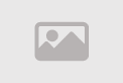Creating Effects that Appear and Disappear Using CSS

Creating fade-in and fade-out effects using CSS is one of the primary ways to enhance the attractiveness and interactivity of web pages. CSS (Cascading Style Sheets) allows developers to specify how page elements are designed and formatted, including how they appear and disappear smoothly and attractively.
Here is a description of how to achieve this using CSS
To create fade-in and fade-out effects using CSS, you can start by selecting the basic elements you want to apply the effects to. These elements can be text, images, buttons, sections, or other HTML elements. When selecting the elements, you can use a variety of properties and techniques to create the appearance and disappearance effects that suit your website's design.
1. Use the `opacity` property: You can use the `opacity` property to control the element's transparency. Setting the value to `0` will make the element gradually disappear, while using a value of `1` will make it fully visible. You can also use transitions to achieve a gradual effect.
2. Use the `display` property: By utilizing the `display` property, you can make the element disappear and reappear instantly by toggling between `block` and `none` values. This allows for a quick switch between showing and hiding the element.
3. Use the `transform` property with element rotation and movement: You can also create effects using changes in an element's position and angle by using the `transform` property. This can provide a more aesthetically pleasing effect when elements appear or disappear.
Remember that you can also use JavaScript events to trigger these effects based on user interaction, providing a more interactive user experience.
Creating Fade-In Effects Using CSS:
Creating fade-in effects using CSS is a fundamental skill in web design and development to make your site more interactive and appealing. In this guide, I'll provide you with a simplified overview of how to create fade-in effects using CSS.
Step 1: Choose the Element to Apply Effects To
First and foremost, you need to select the element you want to apply the effects to. This can be text, images, buttons, or any other element on your webpage.
Step 2: Use the `opacity` Property to Control Transparency
One of the easiest ways to create fade-in effects is by using the `opacity` property in CSS. This property defines the element's transparency. Setting the value to `0` will make the element gradually disappear, while setting the value to `1` will make it fully visible. You can also use transitions to achieve a gradual effect.
.element {
opacity: 0;
transition: opacity 0.5s;
}
.element.active {
opacity: 1;
}Step 3: Use the `display` Property to Control Immediate Display and Hide
You can also use the `display` property to achieve effects of immediate display and hide for the element by changing its value between `block` and `none`. This allows for quick toggling between the element's visibility.
.element {
display: none;
}
.element.active {
display: block;
}Step 4: Expand the Concept with CSS Transitions
To achieve more complex and creative effects, you can use CSS transitions along with `transform` to change the position and angle of elements.
.element {
transform: scale(0);
transition: transform 0.5s;
}
.element.active {
transform: scale(1);
}Step 5: Combine CSS and JavaScript to Trigger Interaction
To make these effects responsive to user interaction, you can use JavaScript to change the `opacity` value when the appropriate event occurs. Use events like `click` or `mouseover` to trigger the effects.
Step 6: Enjoy Smooth Effects
With these steps, you can create smooth and beautiful fade-in effects using CSS. When you apply this property to an element and activate it, you'll notice how the element can appear and disappear gracefully without any sudden transitions. This can make the user experience more interactive and appealing on your webpage.
How to Make Elements Fade Gracefully Using CSS
To make elements fade gracefully using CSS, you can use the `opacity` property and specify the duration of the effect using the `transition` property. This will give elements a smooth and attractive fading effect. Here are detailed steps on how to achieve this:
Step 1: Choose the Element to Fade
Before anything else, select the element you want to make fade gracefully. This can be text, an image, a button, or any other element on your page.
Step 2: Use the `opacity` Property to Adjust Transparency
Set the `opacity` property to control the transparency of the element. The value of this property ranges from 0 to 1, where 0 makes the element entirely invisible, and 1 makes it fully visible.
.element {
opacity: 0; /* Makes the element invisible */
}Step 3: Apply the `transition` Property to Define Timing
To make the effect more smooth and gradual, set the `transition` property for the element. This property allows you to specify the duration of the effect. You can define the time in units such as seconds (`s`) or milliseconds (`ms`).
.element {
opacity: 0;
transition: opacity 0.5s; /* Effect duration is 0.5 seconds */
}Step 4: Activate the Effect (Optional)
There are several ways to activate the effect. You can use JavaScript to change the `opacity` value when the appropriate event occurs, such as a button click or mouse hover. You can also trigger the effects through immediate interaction with CSS by changing the `opacity` value.
Step 5: Leverage Interactivity
If you decide to use JavaScript to trigger the effects, take advantage of suitable events like `click` or `hover` to make the effects responsive to user interactions. For example, you can make the element appear when a button is clicked and disappear when the mouse hovers over it.
Step 6: Experiment and Refine
While working on opacity effects, you may need to experiment and adjust values and transitions to achieve the desired result. Test and make additional changes as necessary to fine-tune the effect.
Using these steps, you can create graceful fade-in and fade-out effects using CSS, making your website design more interactive and appealing.
Activating Visual Effects Using the 'display' Property in CSS:
Enabling visual effects using the 'display' property in CSS is an important technique to enhance the user experience and guide them to the content more effectively. This property allows you to instantly show or hide elements without delays or interference. Here are the details on how to activate these visual effects:
1. Select the Element:
Before you begin, choose the element you want to apply the effects to. This can be text, an image, a button, a menu, or any other HTML element.
2. Use the 'display' Property:
Apply the 'display' property in CSS to the element you want to manipulate. This property lets you specify how the element is displayed. It can take the value "none" to make the element invisible or "block" to make it visible.
3. Use CSS Transitions:
If you want to make the effect more elegant, you can combine the 'display' property with CSS transitions. For example, by using properties like "transform," you can add additional effects like sliding or rotating when the element appears or disappears.
4. Activate the Effect:
There are several ways to activate the effects. You can use JavaScript to change the 'display' property value when a specific event occurs. For example, you can make the element appear when a button is clicked or when the cursor hovers over it. The effect can also be triggered in other ways, such as automatic toggling.
5. Additional Features:
You can customize the effects using various properties and techniques. You can also use CSS to enhance the effects by adding transitions to make them smoother and more appealing.
6. Experiment and Refine:
Don't forget to experiment with the effects and adjust the values and transitions based on the results. This can help you achieve the desired visual effect.
With these steps, you can elegantly activate visual effects using the 'display' property in CSS. This tool allows you to enhance the user experience and create innovative and attractive designs on your web page.
A Comprehensive Profile of Techniques for Achieving Appearing/Disappearing Effects Using CSS
To efficiently achieve appearing and disappearing effects using CSS, you must understand various techniques and methods. Here's a comprehensive profile of some of these techniques:
1. Opacity:
Opacity is one of the simplest techniques for creating appearing and disappearing effects. This is done using the 'opacity' property in CSS, where you can set the value between 0 and 1, with 0 making the element completely invisible and 1 making it fully visible.
2. 'display' Property:
The 'display' property is used to control the visibility of elements on the page. The values "block" and "none" can be used to make the element fully visible or invisible, respectively.
3. 'visibility' Property:
The 'visibility' property is used to control the visibility of elements in a similar way. You can set the value "visible" to make the element visible and "hidden" to make it invisible, but the element remains in place.
4. 'transition' Property:
To make appearing and disappearing effects smoother and more elegant, you can use the 'transition' property. This property allows you to specify the duration of the effect. It can be applied to other properties like 'opacity' and 'display' to make transitions smoother.
5. CSS Transitions:
CSS transitions are used to add smooth movement to appearing and disappearing effects. You can specify transition properties and duration, and these transitions can be applied to elements using 'hover' or other events.
6. 'opacity' Property with CSS Transitions:
You can combine opacity with CSS transitions to achieve more complex effects. You can set different opacity in different states to create effects like fading and gradients.
7. JavaScript for Interaction:
To activate appearing and disappearing effects in response to user interaction, JavaScript can be used. JavaScript provides precise control over property changes and effects based on specific events like button clicks or mouse hover.
8. Experiment and Improve:
To achieve the desired visual effect, experiment with different techniques and adjust values and timing accordingly. Don't hesitate to improve your design and test it on various browsers and devices.
Using these techniques, you can create appearing and disappearing effects using CSS more effectively and attractively, enhancing the user experience and adding depth to your web design.
Improving User Experience: Designing Buttons with Appearing/Disappearing Effects Using CSS
Designing buttons with appearing and disappearing effects using CSS can be a fantastic way to enhance the user experience on your website. Appearing and disappearing effects make buttons more interactive and grab users' attention. Here are some tips for designing buttons with CSS-based appearing/disappearing effects without the need for extensive coding:
1. Choose Appropriate Buttons:
Before you start designing buttons, identify where you need buttons with appearing/disappearing effects. These buttons can be useful for achieving specific goals, such as navigating between pages or performing certain actions.
2. Define the Appearance and Disappearance Effects:
Since you want to enhance the user experience, be creative in choosing the appearance and disappearance effects. These effects can be fading, sliding, changing button size, or any suitable effect that adds appeal.
3. Use Colors Wisely:
Use colors carefully to avoid overdesigning. Buttons should be eye-catching but not necessarily highly colorful. Colors can be part of the appearing/disappearing effects.
4. Ensure Text Clarity:
Make sure the text inside the buttons is clear and easy to read. You might need to increase text size or use colorful backgrounds and color contrast to achieve this.
5. Utilize CSS Transitions:
Leverage CSS transitions to make the appearing and disappearing effects smoother. You can define the transition duration and type to make the buttons move more gracefully.
6. Check Responsiveness:
Ensure that the button design works correctly on various devices and browsers. Test the effects on mobile phones and tablets to ensure responsiveness.
7. Keep It Simple and Guided:
Avoid unnecessary complexity and focus on straightforward design. Ensure that users understand how to use the buttons and how the effects affect their experience.
8. Experiment and Improve:
To achieve the best design, continuously experiment with and improve the buttons. Listen to user feedback and learn from their interactions with the buttons to enhance the experience.
By following these tips, you can design buttons with CSS-based appearing/disappearing effects in a way that improves the user experience, adds attractiveness, and interactivity to your website.
Creating Stunning Fade Effects Using CSS
Creativity in design can be expressed by achieving mesmerizing fade effects using CSS. These effects add an artistic and aesthetic touch to your website and make the user experience more engaging. Here are some tips on how to achieve stunning fade effects without the need to write any code:
1. Selecting the Right Elements:
Before starting to design fade effects, choose the elements you want to apply these effects to. These elements can be images, text elements, buttons, menus, or anything else.
2. Choosing Colors and Fonts:
Carefully select colors and fonts. Ensure they complement the overall look of the website and add an artistic touch. Harmonious colors and appropriate fonts can significantly enhance the attractiveness of the effects.
3. Utilize CSS Transitions:
Leverage CSS transitions to add fade effects. You can specify the type of effect (like fading or sliding) and the transition duration to determine how elements appear and disappear.
4. Control Transparency:
Use the "opacity" property to control the transparency of elements. This property can be a part of the fade effect you desire.
5. Timing Transitions:
Carefully set the timing for activating transitions. Transitions can be automatic when the page loads or tied to user interactions, such as hovering over an element.
6. Simplicity and Guidance:
Avoid overuse. Ensure that the effects are not overwhelming and that they add value to the user. Clearly guide users to important elements.
7. Experiment and Test:
Before deploying or publishing the effects on your website, thoroughly test them. Check the design's compatibility with various browsers and devices.
8. Leverage External Resources:
Look for open-source CSS libraries and tools that offer ready-made fade effects. This can make achieving stunning effects easy.
9. Inspiration and Creativity:
Don't shy away from experimentation and pursuing new ideas. Draw inspiration from other designs and enjoy being creative in creating unique fade effects.
10. User Experience Focus:
Always remember that the primary goal is to enhance the user experience. Ensure that the effects don't distract from smooth interaction and usage.
By using these tips, you can create stunning fade effects using CSS and creatively enhance your website's design.
Using CSS Transitions to Create Captivating Visual Effects
Utilizing CSS transitions to create captivating visual effects is a fantastic way to enhance your website's design and make it more appealing to visitors. Here are some tips on how to achieve this without the need for extensive coding:
1. Select the Right Elements:
Before you begin, identify the elements you want to apply CSS transitions to. These elements can be images, text elements, buttons, background images, or any other items you want to enhance visually.
2. Define Transition Types:
Choose the types of transitions you want to apply to the elements. You can use transitions like fading, sliding, gradients, color changes, and more to add visual appeal.
3. Use Transitions in Harmony:
Consider using transitions that complement the overall design of your website. The transition effects should be in harmony with the colors and fonts used.
4. Pay Attention to Speed:
Determine the speed of the transitions. Transition speed can be slow and smooth to create natural effects or fast and engaging to add excitement to the experience.
5. Ensure Responsiveness:
Make sure the transitions work correctly and look appealing on different browsers and devices. Ensure compatibility with mobile phones and tablets.
6. Simplicity and Guidance:
Make sure the transitions are not confusing. They should be simple and easy to understand. Use transitions to clearly guide users to important elements.
7. Leverage External Resources:
Search for open-source CSS libraries that provide ready-made transition effects you can easily incorporate into your design.
8. Experiment and Test:
Experiment with different transition ideas and test them thoroughly before implementation. Make sure they work correctly and positively enhance the user experience.
9. Innovation and Creativity:
Don't be afraid to try out innovative ideas. You can achieve unique effects by creatively combining transparency and transitions.
10. Maintain Consistency:
Ensure that the appearance and disappearance effects are consistent with the overall design and color scheme of the page. The goal is to add appeal without overwhelming the page.
11. User Experience Focus:
Always keep in mind that the primary goal is to improve the user experience. Ensure that the transitions meet user needs and make the site more exciting and appealing.
By using these tips, you can effectively use CSS transitions to create captivating visual effects that enhance your website's design.
Making Images Disappear and Reappear Creatively with CSS
Making images disappear and reappear in a creative way using CSS can add an element of creativity and attraction to your website design. This process isn't complicated and can be achieved easily without the need for extensive programming. Here's how to do it:
1. Select the Right Images:
Before you start, choose the images you want to apply appearance and disappearance effects to. These images can be photographs or any type of images you want to make stand out.
2. Use the Opacity Property:
Utilize the "opacity" property in CSS to control the transparency of images. You can set the opacity value between 0 and 1, where 0 makes the image completely invisible, and 1 makes it fully visible.
3. Set Timing and Intensity:
Decide how you want the effect to be applied. It can be automatic when the page loads, or it can be linked to user interaction, such as clicking a button or hovering the mouse.
4. Use Transitions:
Leverage CSS transitions to make the appearance and disappearance process smoother and more elegant. You can specify the transition duration and type to achieve the desired effect.
5. Benefit from Hover Effects:
Use "hover" effects to add extra interactivity. Images can fade when the mouse hovers over them, providing a visual cue for interaction.
6. Experiment and Test:
Before implementing any changes, carefully test the effects. Ensure they work correctly on various browsers and devices and enhance the user experience.
7. Innovate and Be Creative:
Don't hesitate to experiment with innovative ideas. You can achieve unique effects by combining transparency and transitions creatively.
8. Maintain Consistency:
Ensure that the appearance and disappearance effects align with the overall page design and color scheme. The aim is to add appeal without overloading the page.
9. Keep It Simple and User-Friendly:
Avoid overly complex effects and make sure users can interact with them easily and straightforwardly.
10. Focus on User Experience:
Always remember that the goal is to add value to the user experience and make the site more attractive without negatively affecting the user's experience.
By using these tips, you can make images disappear and reappear in a creative way using CSS and improve your website's design in an eye-catching and appealing manner.
Creating Better Interactivity: Building Show/Hide Toggles Using CSS and JavaScript
Enhancing interactivity on a website can be achieved by creating show/hide toggles using CSS and JavaScript. This allows users to interact more with content and can be used in a variety of scenarios. Here's how to achieve that in detail:
1. Planning and Design:
Before you start, plan how your toggles will look and function. Decide on the content you want to hide or reveal and when the toggles will be activated. Then design the appropriate visual elements for the toggles, such as buttons or sliders.
2. HTML Structure:
Create an HTML structure that includes the elements you intend to toggle using the show/hide feature. These elements should be enclosed within unique HTML elements (e.g., divs) to set up the toggles.
3. CSS Styling:
Use CSS to style and format the elements, adjusting properties like transparency, height, and width. Define the visual styles to be applied to the toggles for both show and hide scenarios.
4. Set Up with JavaScript:
Use JavaScript to implement the toggles. JavaScript should monitor events that trigger the toggle state change, such as clicking a button or scrolling. Then, modify the elements and apply the desired effects based on the toggle state.
5. Ensure Smooth Interaction:
Make sure transitions between different toggle states are smooth and without noticeable delays. CSS transitions can be used to achieve this.
6. Compatibility and Responsiveness:
Ensure that the toggles work correctly across various browsers and devices. They should be compatible with mobile phones and tablets.
7. Testing and Improvement:
Before deploying them on your website, thoroughly test the toggles. Ensure they work correctly and enhance the user experience. Listen to user feedback and make necessary improvements.
8. User Guidance:
Provide clear instructions and guidance to users on how to use the toggles and how they affect the content. Simple instructions should ensure ease of use.
9. Creativity and Customization:
Leverage the flexibility of CSS and JavaScript to add creative effects and customize the toggles according to your website's unique needs.
10. Security Considerations:
Ensure that the toggles do not introduce security vulnerabilities to your site. Examine the code and apply the appropriate security measures.
By following these steps, you can create show/hide toggles using CSS and JavaScript effectively, enhancing the user experience on your website.
Summary
In conclusion, creating show/hide effects using CSS is a valuable tool for web designers and developers to add interactive elements and attractiveness to their pages. The key here is to create show/hide effects using CSS, and these effects empower the website to enhance the user experience and guide them to content more effectively.
Using the right properties and techniques, you can achieve smooth and beautiful show/hide effects, whether it's by altering transparency with 'opacity,' quickly toggling 'display,' or employing CSS transitions like 'transform' for additional effects.
Wisely using these techniques and paying attention to user interface design, you can improve user interaction and provide an engaging experience on your website. Ultimately, creating show/hide effects using CSS can be an essential element in achieving design goals and enhancing the website's appeal to users.
Comment / Reply From
You May Also Like
منشورات شائعة
Newsletter
Subscribe to our mailing list to get the new updates!