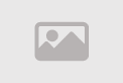Problem importing databases into CPanel

Using hosting management platforms like cPanel, users can easily manage their websites, from configuring email to managing databases. However, some users encounter issues when importing databases in cPanel, leading to disruptions in the transfer process and potential loss of important data. These issues often revolve around the inability to smoothly transfer data, whether due to incompatible file formats or size restrictions. These challenges can be frustrating for users, especially with potential negative impacts such as data loss or disruption of arrangement. It becomes necessary for users to understand the reasons and solutions for this problem to ensure the smooth and secure continuity of their operations. By following the correct procedures and seeking helpful tools, these obstacles can be overcome, and successful database imports can be ensured in cPanel.
Database Import Issues
Importing databases in cPanel is a common task for developers and website administrators alike. However, some problems may arise during the process. In this article, we will discuss some of the most common database import issues in cPanel, along with their solutions.
1. Compatibility Issues
- The database file may not be compatible with the MySQL version on the cPanel server. Make sure to use a database file in MySQL format (.sql) and that the MySQL version on the server is compatible with the database version.
- The encoding of the database file may not match the server's encoding. You can use a tool like Notepad++ to change the file encoding to UTF-8.
2. Errors in the Database File
- Ensure there are no syntax errors in the database file. You can use a tool like MySQL Workbench to check the file's validity.
- Ensure all table names, columns, and functions are correct.
3. Permission Issues
- Make sure you have the necessary permissions to import the database. You can check user permissions in cPanel.
- Ensure the database file has the correct permissions. The file should be readable by the user importing it.
4. Path Issues
- Ensure you specify the correct file path when importing the database.
- Ensure the file name does not contain any special characters.
5. Other Issues
- There may be a limit to the size of database files that can be imported on the cPanel server. You can check the size limit in cPanel.
- You may encounter issues with importing large databases. You can use a tool like mysqldump to split the database into smaller parts.
Tips for Successful Database Import
- Ensure the database file is compatible with the MySQL version on the cPanel server.
- Ensure there are no syntax errors in the database file.
- Make sure you have the necessary permissions to import the database.
- Specify the correct file path when importing the database.
- Ensure the file name does not contain any special characters.
If you encounter any issues while importing the database, you can
- Refer to cPanel documentation.
- Search for solutions online.
- Contact cPanel support for assistance.
Examples of Some Common Issues and Solutions
Issue An error message "Error 1064 You have an error in your SQL syntax; check the manual that corresponds to your MySQL server version for the right syntax to use near 'at line 1'" appears when importing the database.
Solution Ensure there are no syntax errors in the database file. You can use a tool like MySQL Workbench to check the file's validity.
Issue An error message "Access denied for user 'username'@'localhost' to database 'databasename'" appears when importing the database.
Solution Make sure you have the necessary permissions to import the database. You can check user permissions in cPanel.
Issue An error message "The file 'filename.sql' exceeds the maximum allowed size of 10 MB" appears when importing the database.
Solution You can use a tool like mysqldump to split the database into smaller parts.
Issue Database import takes a long time.
Solution Make sure the database file size is not too large. You can use a tool like gzip to compress the file before importing it.
Importing databases in cPanel is a common task. However, some problems may arise during the process. Make sure to follow the above-mentioned tips to avoid these issues. If you encounter any problems, you can refer to cPanel documentation, search for solutions online, or contact cPanel support for assistance.
Incompatible File Formats
cPanel is a popular hosting control panel for managing website hosting, allowing users to easily upload and manage their files. However, users may encounter some problems when uploading files in formats that are not compatible with cPanel.
In this article, we will discuss some of the most common incompatible file formats in cPanel, along with alternative solutions for uploading these files.
1. Executable Files cPanel does not support uploading executable files (.exe) for security reasons. These files may contain malware that could harm the hosting server or the websites hosted on it.
Alternative Solutions
- You can use an FTP program to upload executable files to the hosting server.
- You can convert executable files to a compressed format like ZIP or RAR before uploading them.
2. Text Files cPanel supports uploading text files (.txt) by default. However, you may encounter some problems when uploading very large text files.
Alternative Solutions
- You can split large text files into smaller parts before uploading them.
- You can use an FTP program to upload large text files.
3. Multimedia Files cPanel supports uploading image files (.jpg, .png, .gif), video files (.mp4, .mov), and audio files (.mp3, .wav) by default. However, you may encounter some problems when uploading very large multimedia files or files in uncommon formats.
Alternative Solutions
- You can use an FTP program to upload large multimedia files.
- You can convert multimedia files to more common formats before uploading them.
4. Compressed Files cPanel supports uploading compressed files such as ZIP and RAR. However, you may encounter some problems when uploading very large compressed files or files containing incompatible files with cPanel.
Alternative Solutions
- You can divide large compressed files into smaller parts before uploading them.
- You can use an FTP program to upload large compressed files.
- You can extract files from the compressed file and upload them separately.
5. Other Files
cPanel may not support uploading some other types of files, such as script files (.php) or database files (.sql).
Alternative Solutions
- You can use an FTP program to upload these files to the hosting server.
- You can use file management tools in cPanel to upload these files.
Tips for Successful File Uploads
- Ensure that the file format is compatible with cPanel.
- Ensure that the file size does not exceed the allowed limit.
- Ensure that the file name does not contain any special characters.
- Use an FTP program to upload large files or files with uncommon formats.
If you encounter any issues while uploading files, you can
- Refer to cPanel documentation.
- Search for solutions online.
- Contact cPanel support for assistance.
Examples of Some Common Issues and Solutions
Issue An error message "The file 'filename.exe' is not a supported file type." appears when uploading an executable file.
Solution Use an FTP program to upload the executable file to the hosting server.
Issue An error message "The file 'filename.txt' is too large to upload." appears when uploading a large text file.
Solution Divide the text file into smaller parts before uploading it.
Issue An error message "The file 'filename.mp4' is not a supported file type." appears when uploading a video file.
Solution Convert the video file to a more common format before uploading it.
Data Size Limits
cPanel is a popular control panel for managing website hosting, allowing users to easily upload and manage their files. However, users may encounter some limitations on the amount of data they can upload or store on their hosting account.
In this article, we will discuss some of the most common data size limits in cPanel, along with alternative solutions to overcome these limitations.
1. Storage Space
Most hosting companies impose a limit on the available storage space on hosting accounts. The allowed storage space varies depending on the type of account you choose.
Alternative Solutions
- Upgrade your hosting account to a plan with larger storage space.
- Use a cloud storage service like Google Drive or Dropbox to store some of your files.
- Compress your files to reduce their size.
2. Bandwidth
Some hosting companies impose a limit on the available bandwidth on hosting accounts. Bandwidth is measured by the amount of data that can be transferred to and from your hosting account within a specified period of time.
Alternative Solutions
- Upgrade your hosting account to a plan with higher bandwidth.
- Use a Content Delivery Network (CDN) to distribute your site's content across multiple servers worldwide.
- Reduce the size of your site's files.
3. File Size Limits
Some hosting companies impose a limit on the size of files that can be uploaded to hosting accounts. This can be useful to prevent users from uploading excessively large files that may impact the performance of the hosting server.
Alternative Solutions
- Divide large files into smaller parts before uploading them.
- Use an FTP program to upload large files.
- Use a cloud storage service like Google Drive or Dropbox to upload large files.
4. Database Limits
Some hosting companies impose a limit on the size of databases that can be created on hosting accounts. This can be useful to prevent users from creating excessively large databases that may impact the performance of the hosting server.
Alternative Solutions
- Upgrade your hosting account to a plan with larger database limits.
- Optimize the performance of your database.
- Use an external database service like Amazon RDS.
5. Email Limits
Some hosting companies impose a limit on the size of email mailbox and the number of email messages that can be sent and received from the hosting account.
Alternative Solutions
- Upgrade your hosting account to a plan with larger email limits.
- Use an external email service like Gmail or Outlook.
Tips to Avoid Data Size Limits
- Choose a hosting plan that meets your needs.
- Monitor your usage of storage space and bandwidth.
- Compress your files.
- Use external services like cloud storage, content delivery networks, and external databases.
If you encounter any issues with data size limits, you can
- Refer to cPanel documentation.
- Search for solutions online.
- Contact cPanel support for assistance.
Examples of Some Common Issues and Solutions
Issue An error message "You have exceeded your disk space quota." appears when uploading a file.
Solution Upgrade your hosting account to a plan with larger storage space.
Issue An error message "You have exceeded your bandwidth quota." appears when uploading a file.
Solution Upgrade your hosting account to a plan with larger bandwidth.
Issue An error message "The file 'filename.zip' is too large to upload." appears when uploading a file.
Solution Divide the file into smaller parts before uploading it.
Disorder in Arrangement
cPanel is one of the most popular control panels for websites, making it easy for users to manage their sites through a user-friendly graphical interface.
However, some users may encounter issues with file and folder arrangement in the control panel, making it difficult to access and manage the desired files.
In this article, we will discuss the problem of arrangement disorder in cPanel in detail and provide effective solutions to overcome this issue.
Causes of Arrangement Disorder in cPanel
The problem of arrangement disorder in cPanel can be attributed to several factors, including
- Use of Unorganized Names for Files and Folders Using unorganized or random names for files and folders can make them difficult to distinguish and understand, leading to disorder in their arrangement.
- Failure to Use a Specific Arrangement System It is important to use a specific arrangement system for files and folders, such as arranging them by name, date, or size, to facilitate access and management.
- Presence of Corrupted Files or Folders Corrupted files or folders may cause problems in their display and arrangement in the control panel.
- Errors in cPanel Settings Some errors in cPanel settings may cause problems in displaying and arranging files.
Solutions for Arrangement Disorder Issue in cPanel
1. Organizing File and Folder Names
- Use organized and clear names for files and folders, such as using keywords that indicate the content of the file or folder.
- Avoid using random names or special characters in file and folder names.
- Use the same labeling system for all files and folders.
2. Using a Specific Arrangement System
- Choose a suitable arrangement system for files and folders, such as arranging them by name, date, or size.
- Use the same arrangement system for all files and folders.
- You can use the "Sort By" feature in cPanel to arrange files and folders according to your preferred system.
3. Fixing Corrupted Files and Folders
- Use the "Repair Files" feature in cPanel to repair corrupted files.
- If you cannot repair corrupted files, delete them and recreate them.
4. Reviewing cPanel Settings
- Ensure the accuracy of file display settings in cPanel.
- Make sure there are no errors in cPanel settings that may affect file arrangement.
Additional Tips to Avoid Arrangement Disorder in cPanel
- Use the "Create New Folder" feature to create new folders within the cPanel account.
- Use the "Move Files" feature to move files between different folders.
- Use the "Delete Files" feature to delete unused files.
- Use the "Search" feature to search for specific files and folders.
- Use the "Backup" feature to create a backup of important files and folders.
By following the steps and tips mentioned in this article, you can easily solve the issue of arrangement disorder in cPanel.
Remember that organizing files and folders and using a specific arrangement system are the keys to accessing and managing files effectively.
Managing Databases Easily
Databases are an essential element for many websites and web applications.
They are used to store and retrieve data effectively.
cPanel offers a set of tools for easy database management, allowing users to create and manage databases without the need for advanced technical knowledge.
Creating a New Database
- Login to cPanel Visit your web hosting provider's website and log in to your account using your username and password.
- Access the "Databases" Section Look for the "Databases" section in the main control panel. This section may be called "MySQL Databases" or "Databases."
- Choose Database Type cPanel supports various types of databases, such as MySQL and PostgreSQL. Select the type of database you want to create.
- Enter Database Information Enter a unique name for the database, and a username and password to access the database.
- Select Additional Options cPanel may offer additional options, such as specifying the database size or setting permissions for users.
- Create Database After entering all the information, click the "Create" button to create the database.
Managing the Database
After creating the database, you can manage it using the tools available in cPanel
- View Database Information You can view database information, such as its name, size, and the number of tables in it.
- Create New Table You can create a new table to store data in the database.
- Import Data You can import data from a CSV or SQL file into the database.
- Export Data You can export data from the database to a CSV or SQL file.
- Edit Data You can edit data in the database.
- Delete Data You can delete data from the database.
- Manage Users You can create new users for the database and grant them specific permissions.
- Backup Database You can create a backup of the database to protect it from loss.
Database Management Tools in cPanel
- phpMyAdmin A powerful tool for managing MySQL databases, allowing you to perform all database management operations through a graphical interface.
- MySQL® Databases A simple tool for managing MySQL databases, allowing you to create and manage databases without the need for advanced technical knowledge.
- Remote MySQL® A tool that allows you to connect to the MySQL database from another device.
Tips for Efficient Database Management
- Use clear and unique names for databases and tables.
- Specify appropriate permissions for users.
- Create regular backups of databases.
- Use database optimization tools to improve data retrieval speed.
- Learn more about databases to use them effectively.
cPanel offers a set of tools for easy database management, allowing users to create and manage databases without the need for advanced technical knowledge.
By following the tips mentioned in this article, you can manage databases effectively and ensure their security and efficiency.
Importing Data in cPanel Control Panel
Importing data is the process of transferring data from an external source to the cPanel control panel. This procedure is commonly used to transfer websites, databases, email addresses, FTP accounts, and other data to a cPanel server.
Benefits of Importing Data in cPanel
- Time-saving Importing data is much faster than entering it manually, saving time and effort.
- High accuracy Importing data reduces the risk of errors resulting from manual input.
- Ease of use cPanel provides user-friendly tools for importing data.
- Data versatility Different types of data can be imported into cPanel, such as
- Websites.
- Databases.
- Email addresses.
- FTP accounts.
- Contacts.
- Mailing lists.
Ways to Import Data in cPanel
-
Using File Manager
- You can import website files, databases, and FTP accounts using File Manager in cPanel.
- Files must be uploaded to the appropriate folder on the server.
- You may need to extract some files before uploading them.
-
Using cPanel Tools
- cPanel provides specific tools for importing various types of data.
- For example, the "MySQL Import" tool can be used to import MySQL databases.
- The "Create Email Account" tool can be used to import email addresses.
-
Using cPanel API
- cPanel provides an Application Programming Interface (API) that allows developers to write programs for importing data.
- The API can be used to automatically import various types of data.
Steps for Importing Data in cPanel
- Identify the Data Source Select the source from which you want to import data.
- Choose Import Method Choose the appropriate import method for the type of data you want to import.
- Configure Import Settings Specify the import options that suit your needs.
- Execute the Import Process Start the data import process.
- Monitor the Process Monitor the import process to ensure successful completion.
Tips for Data Import in cPanel
- Make sure to back up your data before importing any new data.
- Ensure that the data you want to import is compatible with cPanel.
- Read the instructions carefully before starting the import process.
- If you encounter any difficulties, consult an expert in cPanel.
The steps for importing data may vary depending on the type of data you want to import and the version of cPanel you are using.
Data Import Tools in cPanel
- File Manager - A tool for managing files on the server.
- MySQL Import - A tool for importing MySQL databases.
- Create Email Account - A tool for creating email addresses.
- Import Contacts - A tool for importing contacts.
- Import Mailing List - A tool for importing mailing lists.
Importing data is an important process when transferring websites, databases, email addresses, FTP accounts, and other data to a cPanel server. cPanel control panel provides user-friendly tools for data import, saving time, effort, and reducing the risk of errors.
Continuity of Core Operations
The continuity of core operations is essential to ensure the smooth and reliable operation of your website. In cPanel, there are many tools and features available to ensure the continuity of core operations, such as
-
Backup
- It is important to regularly back up your data, including website files and databases, to avoid data loss in case of any issues.
- cPanel provides user-friendly tools for creating backups of data and restoring them.
-
Monitoring
- Regularly monitoring the performance of your website and cPanel server is important to identify any potential issues before they affect operations.
- cPanel provides built-in monitoring tools to monitor CPU usage, RAM usage, disk usage, and website traffic.
-
Security
- Securing your website and cPanel server from electronic attacks and intrusions is important.
- cPanel provides many security features, such as firewall, antivirus, and anti-spam software.
-
Maintenance
- Regular maintenance of your website and cPanel server is important to keep them secure and efficient.
- cPanel provides user-friendly tools for managing software updates and fixing errors.
Ensuring Data Safety
Data safety is an important element for any website or server. In cPanel, there are many tools and features available to ensure data safety, such as
-
Backup
- It is important to regularly back up your data, including website files and databases, to avoid data loss in case of any issues.
- cPanel provides user-friendly tools for creating backups of data and restoring them.
-
Security
- Securing your website and cPanel server from electronic attacks and intrusions is important.
- cPanel provides many security features, such as firewall, antivirus, and anti-spam software.
-
File Management
- Properly managing your website files is important to avoid errors or security issues.
- cPanel provides user-friendly tools for file management, such as File Manager.
-
Database Management
- Properly managing your website's databases is important to avoid errors or security issues.
- cPanel provides user-friendly tools for database management, such as phpMyAdmin.
Data Safety Tools in cPanel
- Backup Manager - A tool for creating backups of data and restoring them.
- Firewall - A tool to protect your website from electronic attacks.
- Antivirus - A tool to protect your website from viruses and malware.
- Anti-Spam - A tool to protect your website from spam.
- File Manager - A tool for managing files of your website.
- phpMyAdmin - A tool for managing databases of your website.
Tips for Data Safety in cPanel
- Regularly back up your data.
- Secure your website and cPanel server from electronic attacks and intrusions.
- Properly manage files of your website.
- Properly manage databases of your website.
cPanel control panel provides many tools and features to ensure the data safety of your website. By using these tools and features, you can ensure that your data is safe and protected from any risks.
Additional Tips
- Use strong and unique passwords for all your accounts.
- Regularly update your cPanel software.
- Use built-in security tools in cPanel, such as firewall and antivirus.
- Create email filtering rules to prevent spam.
- Regularly monitor your cPanel logs for any suspicious activity.
- Invest in additional security solutions, such as SSL certificates and security monitoring services.
Conclusion
As we conclude this discussion on database import issues in cPanel, it can be said that understanding these challenges and effectively dealing with them is vital for ensuring data safety and continuity of core operations. While import issues may pose technical challenges, working with technical support teams and seeking appropriate solutions can help overcome the difficulties.
It is always crucial to emphasize the importance of regular backups of databases before any import or migration process. This backup procedure should be an integral part of your security strategy, serving as a safeguard against the loss of crucial data.
Additionally, users should seek out the tools and resources provided by hosting companies and software developers to successfully import databases. Many companies offer user guides, training courses, and technical support to assist users in dealing with database import challenges.
Furthermore, regular updates to hosting software and server management platforms should be a part of routine maintenance. This can contribute to improving system performance and security, thereby reducing the likelihood of issues with database imports.
Ultimately, users should be aware of these challenges and seek appropriate solutions rather than ignoring them. Investing time and effort in understanding how to properly import data can save a lot of hassle and time in the future. By adopting best practices and leveraging available resources, users can maintain the stability and security of their online presence.
Comment / Reply From
You May Also Like
منشورات شائعة
Newsletter
Subscribe to our mailing list to get the new updates!