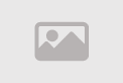Problem with FTP transfers in cPanel

This is not an exhaustive list, and there are many other factors that can affect the efficiency of FTP transfer.
Encryption and Security Technologies in cPanel
cPanel is one of the most popular control panels for web hosting management. It provides a wide range of tools and features for managing websites, email, databases, and files.
Security is one of the most important considerations when managing a website. cPanel provides many encryption and security technologies to protect your website from intruders and cyber attacks.
Encryption Technologies in cPanel
1. SSL/TLS
SSL/TLS (Secure Sockets Layer/Transport Layer Security) is one of the most common encryption technologies. It is used to encrypt data transferred between the browser and the web server.
2. HTTPS
HTTPS is a secure transfer protocol that uses SSL/TLS to encrypt data transferred between the browser and the web server.
3. SFTP
SFTP (Secure File Transfer Protocol) is a secure file transfer protocol that uses SSH (Secure Shell) to encrypt data transferred between the server and the computer.
4. PGP
PGP (Pretty Good Privacy) is encryption software used to encrypt email and files.
Security Technologies in cPanel
1. Firewall The firewall is one of the most important security tools that can be used to protect your website from cyber attacks. The firewall prevents unauthorized access to your website.
2. ModSecurity Feature It is an open-source web application firewall (WAF) that can be used to protect your website from common cyber attacks.
3. Leech Protection Feature The Leech Protection feature prevents people from stealing content from your website.
4. Hotlink Protection Feature The Hotlink Protection feature prevents people from linking to your images and videos from their websites.
5. Password Protection Feature The Password Protection feature can be used to protect directories and files with a password.
6. IP Deny Manager Feature The IP Deny Manager feature can be used to block specific IP addresses from accessing your website.
7. Two-Factor Authentication Feature The Two-Factor Authentication feature adds an extra layer of security that requires users to enter a six-digit code in addition to their password to log in.
cPanel provides many encryption and security technologies to protect your website from intruders and cyber attacks. It is important to use these technologies to ensure the security of your website.
Summary
- Encryption Technologies in cPanel
- SSL/TLS
- HTTPS
- SFTP
- PGP
- Security Technologies in cPanel
- Firewall
- ModSecurity Feature
- Leech Protection Feature
- Hotlink Protection Feature
- Password Protection Feature
- IP Deny Manager Feature
- Two-Factor Authentication Feature
This is not an exhaustive list, and there are many other factors that can affect the security of your website.
Additional Tips to Ensure the Security of Your Website
- Make sure to regularly update your cPanel software.
- Use strong and unique passwords.
- Activate the Two-Factor Authentication feature.
- Back up your website regularly.
By using encryption and security technologies in cPanel and following these additional tips, you can ensure the security of your website and protect it from intruders and cyber attacks.
Reducing File Transfer Failures
cPanel is one of the most popular control panels for web hosting management. It provides a wide range of tools and features for managing websites, email, databases, and files.
File transfer can be a challenging process, especially if you are transferring large files or a large number of files. There are many factors that can lead to file transfer failures, such as
-
Unstable internet connection An unstable internet connection can lead to data loss or file corruption.
-
Incorrect server settings Incorrect server settings may prevent file transfer.
-
User errors User errors, such as entering an incorrect file name or selecting the wrong path, can result in file transfer failures.
Tips to Reduce File Transfer Failures in cPanel
1. Ensure you have a stable internet connection Before transferring any files, make sure you have a stable internet connection. You can test the speed of your internet connection using a website like https//www.speedtest.net/.
2. Check your server settings Make sure your server settings allow file transfer. You can check your server settings by contacting your hosting service provider.
3. Use the built-in file transfer tool in cPanel cPanel provides a built-in file transfer tool that allows you to easily transfer files. You can use the file transfer tool to transfer files from your computer to your web server or from your web server to your computer.
4. Use an FTP client You can also use an FTP client to transfer files to or from your web server. There are many FTP clients available, such as https//filezilla-project.org/ and https//winscp.net/eng/index.php.
5. Ensure correct file name and path entry Make sure to enter the file name and path correctly when transferring files. Entering an incorrect file name or selecting the wrong path can result in file transfer failures.
6. Divide large files into smaller parts If you are transferring a large file, it may be helpful to divide it into smaller parts. This will help reduce the risk of file transfer failures.
7. Use a file compression tool You can use a file compression tool to reduce the size of files before transferring them. This will help reduce file transfer time and increase the chances of successful file transfer.
8. Monitor the file transfer process Monitor the file transfer process to ensure it is running smoothly. If you encounter any issues, you can stop the file transfer process and try again later.
9. Contact your hosting service provider for assistance If you are still experiencing issues with file transfer, you can contact your hosting service provider for assistance.
By following the above-mentioned tips, you can reduce file transfer failures in cPanel. This will help you transfer files easily and efficiently.
Summary
- Ensure you have a stable internet connection.
- Check your server settings.
- Use the built-in file transfer tool in cPanel.
- Use an FTP client.
- Ensure correct file name and path entry.
- Divide large files into smaller parts.
- Use a file compression tool.
- Monitor the file transfer process.
- Contact your hosting service provider for assistance.
Improving Connection Speed
cPanel is one of the most common control panels for managing web hosting. cPanel offers a wide range of tools and features for managing websites, email, databases, and files.
Connection speed can play a significant role in the user experience of your website. If your website is slow, users are likely to leave your site without finding what they are looking for.
Tips to Improve Connection Speed in cPanel
1. Use a Fast Internet Connection One of the most important factors affecting connection speed is the speed of your internet connection. Make sure you have a fast internet connection that meets your needs.
2. Use a Fast Server The type of server you use can also affect connection speed. Make sure to use a fast server that meets your needs.
3. Use Content Caching Using content caching can help improve connection speed by caching static files, such as images and videos, on your web server.
4. File Compression
File compression can help reduce the size of files, which may improve connection speed.
5. Optimize the Database The database can affect connection speed. Make sure to regularly optimize your database.
6. Use a CDN Using a Content Delivery Network (CDN) can help improve connection speed by storing copies of your files on multiple servers in different locations.
7. Use Site Speed Optimization Tools There are many site speed optimization tools available that can help you improve connection speed.
8. Monitor Your Site's Performance It's important to regularly monitor your site's performance to ensure it's functioning properly.
9. Update Software Make sure to regularly update your cPanel software for better performance.
10. Consult an Expert
If you're still experiencing connection speed issues, you can consult an expert for assistance.
By following the above-mentioned tips, you can improve connection speed in cPanel. This will help you enhance the user experience of your website.
Summary
- Use a Fast Internet Connection.
- Use a Fast Server.
- Use Content Caching.
- File Compression.
- Optimize the Database.
- Use a CDN.
- Use Site Speed Optimization Tools.
- Monitor Your Site's Performance.
- Update Software.
- Consult an Expert.
Here are some additional tips that may help you improve connection speed
- Reduce the number of additional components you use.
- Optimize your images.
- Use web fonts.
- Use a site speed testing tool.
FTP Transfer Troubleshooting Strategies in cPanel
FTP (File Transfer Protocol) is one of the most common file transfer protocols. It is used to transfer files between servers and computers.
In cPanel, FTP is provided as a built-in tool, making it easy for users to manage their files on their web server. However, sometimes you may encounter issues when transferring files using FTP.
FTP Transfer Troubleshooting Strategies in cPanel
1. Identify the Issue Before you can fix an FTP transfer issue, you need to identify the issue. Some common issues you may encounter include
- Unable to Connect to FTP Server This may be due to an issue with your internet connection or FTP server settings.
- File Transfer Failure This may be due to an issue with the file you're trying to transfer or FTP server settings.
- Slow File Transfer This may be due to a slow internet connection or FTP server settings.
2. Check Your Internet Connection Make sure you have a fast and stable internet connection. You can test your internet connection speed using a site like https//www.speedtest.net/.
3. Check FTP Server Settings Make sure your FTP server settings are correct. You can check your FTP server settings by contacting your hosting service provider.
4. Use a Different FTP Client Try using a different FTP client for file transfer. There are many FTP clients available, such as https//filezilla-project.org/ and https//winscp.net/eng/index.php.
5. Enable Passive Login Feature The passive login feature can help resolve FTP server connection issues. You can enable the passive login feature by contacting your hosting service provider.
6. Use FTP Optimization Tool There are many FTP optimization tools available that can help you troubleshoot FTP transfer issues.
7. Contact Your Hosting Service Provider for Assistance If you're still experiencing FTP transfer issues, you can contact your hosting service provider for assistance.
Additional Tips
- Ensure the file you're trying to transfer isn't too large.
- Try transferring files during off-peak hours.
- Ensure you have enough space on your FTP server.
- Regularly update your cPanel software.
By following the above-mentioned tips, you can troubleshoot FTP transfer issues in cPanel.
Summary
- Identify the Issue.
- Check Your Internet Connection.
- Check FTP Server Settings.
- Use a Different FTP Client.
- Enable Passive Login Feature.
- Use FTP Optimization Tool.
- Contact Your Hosting Service Provider for Assistance.
Here are some additional tips that may help you troubleshoot FTP transfer issues
- Check for errors in cPanel logs.
- Try transferring files using a different protocol, such as SFTP.
- Create a new FTP account.
By using these tips, you can fix FTP transfer issues and improve the file transfer experience.
Advanced File Transfer Technologies in cPanel
Introduction
cPanel is one of the most common control panels for managing web hosting. cPanel offers a wide range of tools and features for managing websites, email, databases, and files.
cPanel supports many advanced file transfer technologies, such as
- FTP over SSL (FTPS) FTPS is a secure file transfer protocol that uses SSL/TLS to encrypt data transferred between the browser and the web server.
- FTP over SSH (SFTP) SFTP is a secure file transfer protocol that uses SSH (Secure Shell) to encrypt data transferred between the server and the computer.
- WebDAV WebDAV is a file transfer protocol that allows users to manage files on a web server using a web browser.
- rsync rsync is a file transfer tool that allows users to synchronize files between the web server and the computer.
Benefits of Using Advanced File Transfer Technologies in cPanel
- Security Advanced file transfer technologies are more secure than traditional file transfer technologies like FTP.
- Efficiency Advanced file transfer technologies can be more efficient than traditional file transfer technologies.
- Reliability Advanced file transfer technologies can be more reliable than traditional file transfer technologies.
How to Use Advanced File Transfer Technologies in cPanel
1. FTPS To use FTPS, you'll need to enable FTPS on your web server. You can enable FTPS by contacting your hosting service provider.
2. SFTP To use SFTP, you'll need an SFTP client. There are many SFTP clients available, such as https//filezilla-project.org/ and https//winscp.net/eng/index.php.
3. WebDAV To use WebDAV, you'll need a WebDAV client. There are many WebDAV clients available, such as https//cyberduck.io/ and [Invalid URL removed].
4. rsync To use rsync, you'll need to know how to use the command line. There are many online tutorials available that can help you learn how to use rsync.
cPanel supports many advanced file transfer technologies that can help you transfer files more securely, efficiently, and reliably.
Summary
- Supported Advanced File Transfer Technologies in cPanel
- FTPS
- SFTP
- WebDAV
- rsync
- Benefits of Using Advanced File Transfer Technologies
- Security
- Efficiency
- Reliability
- How to Use Advanced File Transfer Technologies in cPanel
- FTPS
- SFTP
- WebDAV
- rsync
Here are some other file transfer technologies that may interest you
- BitTorrent
- SCP
- TFTP
Responding to Technological Challenges
cPanel is one of the most common web hosting control panels. It provides a wide range of tools and features for managing websites, email, databases, and files.
cPanel faces many technological challenges, such as
- Security Security is one of the major challenges faced by cPanel. cPanel is constantly under attack from intruders trying to access user data.
- Performance Performance is another challenge for cPanel. cPanel can be slow at times, especially when managing large or complex websites.
- Compatibility Compatibility is another challenge for cPanel. The world of technology is constantly changing, and cPanel must keep up with these changes to ensure compatibility with the latest software and hardware.
How cPanel Responds to Technological Challenges
1. Security cPanel heavily invests in security to enhance user protection from intruders. This includes developing new security features and improving existing security features.
2. Performance cPanel continuously works on improving performance to make the control panel faster and more efficient. This includes optimizing code and improving infrastructure.
3. Compatibility cPanel continuously works to ensure compatibility with the latest software and hardware. This includes testing cPanel with the latest software, hardware, and updates to ensure compatibility.
Tips for Responding to Technological Challenges in cPanel
- Keep your cPanel updated Regularly updating your cPanel is important to get the latest security, performance, and compatibility features.
- Use available security features in cPanel cPanel offers many security features that can help protect your website from intruders. Make sure to use these features.
- Use performance optimization tools to improve cPanel speed There are many performance optimization tools available that can help you improve the speed of cPanel.
- Reach out to your hosting provider for assistance If you're facing any technological challenges in cPanel, you can contact your hosting provider for assistance.
cPanel faces many technological challenges, but it continuously works on improving security, performance, and compatibility. By following the tips mentioned above, you can better respond to these challenges and improve your experience with cPanel.
Summary
- Technological Challenges Facing cPanel
- Security
- Performance
- Compatibility
- How cPanel Responds to Technological Challenges
- Security
- Performance
- Compatibility
- Tips for Responding to Technological Challenges in cPanel
- Keep your cPanel updated
- Use available security features in cPanel
- Use performance optimization tools
- Reach out to your hosting provider for assistance
Here are some additional tips that may help you respond to technological challenges in cPanel
- Use backup and restore features in cPanel
- Use performance monitoring features in cPanel
- Use advanced security features in cPanel
- Use customization features in cPanel
Conclusion
Fixing FTP transfer operations is a vital part of improving online file transfer performance, posing multiple challenges that require effective solutions to ensure good performance continuity and enhance user experience. Through performance improvement strategies and adopting modern technologies, faster and more secure file transfers can be achieved. Encryption and security technologies play a vital role in protecting user data and ensuring the confidentiality of information transmitted over the network.
On the other hand, networks face challenges related to fluctuations in connection speeds and network interference, which can negatively affect file transfer performance. However, these challenges can be overcome through the development of communication protocols and the use of troubleshooting tools to effectively identify and solve problems.
Furthermore, fixing FTP transfer operations requires adopting multi-level strategies that include continuous improvement of the software used in operations, as well as continuous training of technical support teams to ensure effective handling of any arising issues.
Managing and improving FTP transfer operations also requires quick response to emerging technological challenges and developments in the field of online file exchange. With technological advancements, solutions must be sophisticated and up-to-date to ensure performance and security continuity.
In summary, fixing FTP transfer operations is an ongoing challenge that requires constant focus and continuous effort to improve file transfer performance and ensure satisfactory user experience. Through continuous innovation and development, the effectiveness of transfer operations can be enhanced, ensuring fast and secure file exchange online, thereby enhancing user experience and boosting work productivity.
Comment / Reply From
You May Also Like
منشورات شائعة
Newsletter
Subscribe to our mailing list to get the new updates!