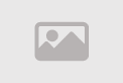Exhaustion of storage space in cPanel

Storage space exhaustion in the website control panel (cPanel) poses a challenge for both website managers and developers alike. The depletion of storage space means that the ability to add new files or update content becomes restricted or impossible, leading to reduced website performance and user experience. This issue causes publishing delays and reduces productivity. To address this problem, users need to take effective measures such as deleting unnecessary files, increasing storage space, or utilizing cloud storage services. Effective management of storage space remains vital to ensure the continuity of website operation efficiently. By optimizing management and utilizing modern technology, website managers can avoid storage space exhaustion issues and ensure continued optimal performance.
Storage Space Exhaustion in cPanel
Storage space exhaustion in cPanel is a common problem faced by many website users. Over time, files and data accumulate, potentially consuming all the hosting space allocated to you. This can lead to your site's downtime or significant slowdown, negatively impacting user experience and your site's SEO.
Causes of Storage Space Exhaustion
- Unused Files Temporary files, old backups, log files, and other unnecessary files accumulate over time.
- Large Databases If you're using a large MySQL database, it can consume a significant amount of disk space.
- Email If you're using email accounts on your domain, your messages and attachments can consume a large amount of space.
- Media Files Adding large images and videos to your site can also consume a large amount of space on your server.
Signs of Storage Space Exhaustion
- Receiving a message from your hosting provider indicating that you've exceeded your allocated storage space.
- Facing difficulties in uploading files or accessing your site.
- Noticeable slowness in your site's speed.
Effective Solutions for Hosting Space Management
- Identify the Cause of Storage Space Exhaustion
- Use the "Disk Usage" tool in cPanel to identify files and folders consuming the most space.
- Analyse your databases using "phpMyAdmin" to identify tables consuming a large space.
- Remove Unused Files
- Delete temporary files, old backups, log files, and other unnecessary files.
- Use the "File Manager" tool in cPanel to manually delete files or use the "Cleanup" tool to automatically remove unnecessary files.
- Compress Files
- Use file compression tools like gzip or bzip2 to compress HTML, CSS, and JavaScript files.
- Compress images using programs like JPEGmini or PNGcrush.
- Move Files to Cloud Storage Service
- Use cloud storage services like Google Drive or Dropbox to move unnecessary files from your server.
- Use tools like CloudFlare to connect your site to a cloud storage service.
- Upgrade Hosting Plan
- If your storage space needs are large, you may need to upgrade your hosting plan to one with more space.
Tips for Smart Hosting Space Management
- Regularly Monitor Hosting Space Usage
- Use the "Disk Usage" tool in cPanel to monitor your storage space usage over time.
- Set threshold alerts to notify you when you're nearing your allocated space limit.
- Create Regular Backup Plan
- Create regular backups of your site and databases.
- Keep backups on an external drive or cloud storage service.
- Use Performance Optimization Tools
- Utilize performance optimization tools like WP-Optimize or Autoptimize to improve your site's speed.
- Compress images and reduce their size before uploading them to your site.
Storage space exhaustion in cPanel is a problem that can be easily solved by following the steps mentioned in this article. Remember that smart hosting space management is necessary to maintain your site's performance and enhance user experience.
Impact on Site Performance
cPanel is a widely used control panel for managing websites hosted on Linux servers. The performance of cPanel plays a crucial role in the speed of your site's loading and overall user experience. If cPanel's performance is slow, it will be a significant obstacle to the success of your site.
Factors Affecting cPanel Performance
- Server Specifications
- Server specifications like processor, memory, and storage play a crucial role in cPanel's speed.
- Ensure you have a server with suitable specifications for your site's size and needs.
- If there are many users accessing cPanel at the same time, it may affect its performance.
- Specify the number of users allowed to access cPanel simultaneously.
- Some installed software may affect the performance of cPanel.
- Remove any unnecessary software or replace it with more efficient alternatives.
- If your database is large, it may affect the performance of cPanel.
- Optimize your database using tools like phpMyAdmin.
- Some add-ons and files may affect the performance of cPanel.
- Disable any unnecessary add-ons and delete any unused files.
How to Improve cPanel Performance
- Upgrade Server
- If your server specifications are weak, it may be necessary to upgrade to a server with better specifications.
- Use Caching
- Utilize caching to store static files such as images and text files.
- This will reduce the server load and improve site loading speed.
- File Compression
- Use file compression tools like gzip or bzip2 to compress HTML, CSS, and JavaScript files.
- This will reduce file size and improve loading speed.
- Optimize Database
- Optimize your database using tools like phpMyAdmin.
- Ensure that your database tables are properly indexed and SQL queries are optimized.
- Use Performance Optimization Tools
- Use performance optimization tools like WP-Optimize or Autoptimize to improve your site's speed.
- Compress images and reduce their size before uploading them to your site.
Tips to Maintain cPanel Performance
- Regularly Monitor cPanel Performance
- Use tools like cPanel Monitoring or Munin to monitor cPanel performance.
- Identify any performance issues and resolve them as soon as possible.
- Regularly Update cPanel
- Ensure that cPanel is updated to the latest version.
- Updates will include performance improvements and bug fixes.
- Remove Unused Software
- Remove any unnecessary software from cPanel.
- This will free up space on the server and improve its performance.
- Backup Your Data
- Regularly create backups of your data.
- This will protect you from data loss in case of any problems.
cPanel performance is a crucial factor in the success of your website. By following the tips mentioned in this article, you can significantly improve cPanel performance and ensure a smooth user experience.
Efficient Space Management
cPanel is a widely used web hosting control panel that provides many tools to help users manage disk space efficiently. This guide can help you understand how to use these tools to get the most out of your hosting space.
First, Understanding Space Usage
- Web files include HTML pages, CSS, JavaScript, images, and videos.
- Databases are used to store dynamic data for your site.
- Email includes sent and received email messages.
- System logs record information about your site's activity.
- Application files include files used to run web applications.
Second, cPanel Space Management Tools
- File Manager allows you to view, upload, and delete files on your server.
- Disk Usage shows you the amount of space used on your server.
- Email Disk Usage shows you the space used by email accounts.
- System logs show you the space used by system logs.
Third, Tips for Efficient Space Management
- Delete Unnecessary Files Look for files that are no longer needed and delete them.
- File Compression You can compress HTML, CSS, and JavaScript files to reduce their size.
- Use Suitable Databases Choose a database that suits your website's needs.
- Manage Email Accounts Make sure to regularly delete old email messages.
- Monitor Space Usage Regularly monitor space usage to know if you need more space.
Fourth, Advanced Space Management Tools
- FTP allows you to transfer files to your server from your computer.
- SSH allows you to access your server via the command line.
- Git allows you to store and manage your files using version control system.
Fifth, Solutions for Space Issues
- Upgrade Hosting Plan If you need more space, you can upgrade your hosting plan.
- Use External Hosting Service You can use an external hosting service to store your files, such as Amazon S3.
- Delete Website If you no longer need a website, you can delete it to free up space.
Efficient space management can help improve your website's performance and save money. cPanel provides many tools to help you manage disk space efficiently. Follow the tips in this guide and use advanced tools to get the most out of your hosting space.
Space Management
cPanel is one of the most popular control panels used to manage web hosting. This control panel provides an easy-to-use interface for managing files, databases, email accounts, and more. However, you may encounter a space shortage on your server, which may affect your website's performance.
In this article, we will discuss some solutions for freeing up space in cPanel
1. Review Space Usage
- Use Disk Usage Analyzer Disk Usage Analyzer is a built-in tool in cPanel that allows you to analyze space usage on your server. This tool will show you files and folders that occupy the most space, helping you identify files that can be deleted or moved.
- Use Other Analysis Tools There are many other space analysis tools available, such as "ncdu" and "du". These tools allow you to view space usage on your server through the command line.
2. Delete Unnecessary Files
- Delete Old Log Files Many applications create log files that record activities and issues. Over time, these files may become large, affecting storage space. You can safely delete old log files without affecting your website's performance.
- Delete Temporary Files Some applications create temporary files to improve performance. However, these files may not be deleted automatically, leading to their accumulation and consuming a large amount of storage space. You can safely delete temporary files without affecting your website's performance.
- Delete Uploaded Files If your website allows users to upload files, make sure to delete files that are no longer in use.
3. Transfer Files to Another Server If you have ample storage space on another server, you can transfer some files to that server.
4. File Compression You can compress files using tools like "gzip" and "bzip2". This will reduce the size of the files without affecting their content.
5. Upgrade Hosting Plan If your storage space needs are significant, you may need to upgrade your hosting plan to one that offers more storage space.
Additional Tips
- Use MySQL Database Instead of SQLite MySQL database is more efficient than SQLite, especially for larger websites.
- Use Lightweight Content Management System (CMS) Storage space requirements vary from one CMS to another. Choose a lightweight CMS like WordPress or Ghost.
- Compress Images Before Uploading You can compress images using tools like "TinyPNG" and "Optimizilla". This will reduce the image size without affecting its quality.
You can free up significant space on your server using some simple solutions. Make sure to regularly review space usage and delete unnecessary files.
Note
Make sure you have a backup of all files before making any changes to your server.
Using Cloud Storage in cPanel
Cloud storage is a magical solution for freeing up storage space on your cPanel server. Cloud storage services provide scalable additional storage space accessible from anywhere in the world.
In this article, we will discuss the benefits of using cloud storage in cPanel and how to link your cPanel account to a cloud storage service.
Benefits of Using Cloud Storage in cPanel
- Increased Storage Space Cloud storage services provide scalable additional storage space, allowing you to store more files and data without the need to upgrade your hosting plan.
- Improved Performance Sharing files and data between your cPanel server and cloud storage service can improve performance, especially for websites receiving a large number of visits.
- Cost Reduction Cloud storage services can be more cost-effective than purchasing additional storage space on your cPanel server.
- Enhanced Security Cloud storage services provide advanced security features to protect your data from theft or loss.
- Ease of Access You can access files stored in the cloud from anywhere in the world, using any internet-connected device.
Linking cPanel Account to Cloud Storage Service
- Choose a Cloud Storage Service There are many cloud storage services available, such as Dropbox, Google Drive, and Amazon S3. Choose the service that suits your needs and budget.
- Create an Account on Cloud Storage Service Create an account on the cloud storage service you selected.
- Link cPanel Account to Cloud Storage Service The method of linking your cPanel account to a cloud storage service varies from service to service. Follow the instructions provided by the cloud storage service you chose.
Utilizing Cloud Storage Services in cPanel
- Transfer Files to the Cloud You can transfer files from your cPanel server to the cloud storage service to free up space on your server.
- Use Cloud Applications Some cloud storage services provide applications that can be used with cPanel. These applications allow you to easily share files and collaborate with others.
- Utilize Cloud Security Features Make sure to use the security features provided by the cloud storage service to protect your data.
Additional Tips
- Read the Terms of Service Carefully Before Subscribing to a Cloud Storage Service.
- Ensure that the Cloud Storage Service You Chose is Compatible with cPanel.
- Back Up All Files Before Moving Them to the Cloud.
Using cloud storage in cPanel is a magical solution to free up storage space on your server, improve performance, reduce costs, and enhance security.
Make sure to review the documentation of the cloud storage service you chose for more information on how to link it to your cPanel account.
Customizing Storage Space
cPanel is one of the most popular control panels used to manage websites, providing an easy-to-use interface for managing various aspects of the site, including storage space.
What is Storage Space?
Storage space is the allocated space on a web server to store all files of your website, including web pages, images, text files, and databases.
Customizing Storage Space in cPanel
1. Account for Used Storage Space
- Step One Log in to your cPanel control panel.
- Step Two Look for the "Statistics" section.
- Step Three You will find information about the storage space used on the web server, including storage space used for each user account.
2. Displaying Storage Space for Each Account
- Step One From the cPanel dashboard, select "Accounts".
- Step Two Choose "List Accounts".
- Step Three You will see a list of accounts on your web server.
- Step Four Select the account you want to display the allocated storage space for.
- Step Five You will find information about the allocated storage space for the account, including the used storage space.
3. Changing Allocated Storage Space for an Account
- Step One From the cPanel dashboard, select "Accounts".
- Step Two Choose "List Accounts".
- Step Three Select the account you want to change the allocated storage space for.
- Step Four Choose "Change Disk Quota".
- Step Five Enter the new storage space you want to allocate to the account.
- Step Six Click on "Save".
4. Tips for Customizing Storage Space
- Allocate enough storage space to meet the needs of your website.
- Regularly monitor storage space usage.
- Increase storage space if necessary.
- Delete unnecessary files to free up storage space.
- Use file compression tools to reduce file size.
5. Solutions for Storage Space Issues
- If you're experiencing storage space issues, you can
- Upgrade your hosting plan to one with more storage space.
- Transfer some of your website files to an external server.
- Use a cloud storage service.
Customizing storage space in cPanel is an easy process. By following the steps mentioned above, you can ensure that your website has enough storage space to meet its needs.
Notes
- The steps for customizing storage space in cPanel may vary slightly depending on the cPanel version you're using.
- Be sure to review cPanel documentation for more information on customizing storage space.
Increasing Storage Capacity
Many website owners face the problem of limited storage capacity on their servers, especially as the size of data and files uploaded to the site increases.
In this article, we'll provide you with a detailed explanation of how to increase storage capacity in cPanel, along with presenting various available options and providing tips and guidance for choosing the optimal solution for your needs.
What is Storage Capacity in cPanel?
Storage capacity is the available space on the web server to store all files of your website, including
- HTML, CSS, and JavaScript files
- Images and videos
- Audio files
- Databases
When Do You Need to Increase Storage Capacity?
There are several factors that may lead you to increase storage capacity on your server, including
- Increasing data size Over time, the size of data stored on your website increases, especially with more images, videos, and other files being uploaded.
- Increasing number of visitors As the number of visitors to your website increases, the amount of data transferred from the server to users' devices also increases, requiring larger storage capacity.
- Adding new features Some new features you may want to add to your website require additional storage space, such as a content management system or discussion forum.
What Are the Options for Increasing Storage Capacity in cPanel?
cPanel offers several options for increasing storage capacity on your server, including
- Upgrading hosting plan You can upgrade your current hosting plan to one with larger storage capacity.
- Purchasing additional storage space You can purchase additional storage space from your hosting service provider.
- Using cloud storage service You can use a cloud storage service like Amazon S3 or Google Cloud Storage to store some of your files.
- File compression You can compress your files to reduce their size, saving storage space.
- Deleting unnecessary files You can delete unnecessary files from your website, such as temporary files or old files that are no longer in use.
What Is the Best Option for You?
The optimal option for increasing storage capacity depends on your needs and budget.
Here are some tips for choosing the right solution
- Assess your storage needs Before choosing any solution, determine the amount of additional storage capacity you need.
- Compare different options Compare prices and features of different available options.
- Consider your budget Determine your budget before choosing any solution.
- Consult your hosting service provider Consult your hosting service provider for assistance in choosing the optimal solution for your needs.
Additional Tips for Managing Storage Capacity
- Monitor your storage usage Regularly monitor your storage usage to determine if you need to increase storage capacity.
- Use file compression tools Use file compression tools to reduce the size of your files, saving storage space.
- Delete unnecessary files Regularly delete unnecessary files from your website.
- Use a cloud storage service Use a cloud storage service to store some of your files.
Deleting Unnecessary Files
Deleting unnecessary files helps improve website performance and save storage space on hosting. Temporary files, log files, old plugin files, and deleted email files can accumulate over time, affecting site speed and increasing hosting space consumption.
Steps for Deleting Unnecessary Files in cPanel
-
Login to cPanel Control Panel
- Open your web browser.
- Enter the URL of the cPanel control panel in the address bar.
- Enter your username and password.
-
Access File Manager
- Navigate to the "Files" section.
- Click on "File Manager".
-
Select Unnecessary Files
-
Select the folder you want to clean.
-
Search for files that meet the following conditions
- Temporary files Files with names starting with "tmp" or "cache".
- Log files Files with names starting with "log".
- Old plugin files Located in the "plugins" folder and related to uninstalled plugins.
- Deleted email files Located in the "Mail" folder.
-
Delete Files
- Select the files you want to delete.
- Click on "Delete".
- Make sure to permanently delete the files from the trash.
Important Notes
- Backup your data before deleting any files.
- Do not delete files you are not familiar with.
- Consult your hosting service provider if you're unsure about which files to delete.
Tools to Help Delete Unnecessary Files
- Cpanel File Manager A built-in tool in cPanel that allows you to manage files on your account.
- WP-Optimize A free tool for WordPress used to delete temporary files and optimize the database.
- Cleanup.sh A command-line tool for deleting unnecessary files on Linux systems.
Benefits of Deleting Unnecessary Files
- Improves Website Performance Deleting unnecessary files reduces website load times and improves user experience.
- Saves Hosting Storage Space Can free up significant space on your account, allowing you to upload more files or upgrade your account.
- Enhances Website Security Can help remove malicious files that could be used to compromise the website.
Deleting unnecessary files is important for improving website performance and saving hosting storage space. Various tools can assist you in this process. Make sure to backup your data before deleting any files, and consult your hosting service provider if you're unsure about which files to delete.
Additional Tips
- Clean Your Account Regularly It's advisable to delete unnecessary files at least once a month.
- Use Performance Optimization Tools Performance optimization tools can help identify files that impact website speed and delete them.
- Regularly Update Scripts Ensure all scripts on your website, including WordPress, Drupal, and Joomla, are regularly updated.
Summary
- Login to cPanel Control Panel.
- Access File Manager.
- Select the folder you want to clean.
- Search for unnecessary files.
- Delete the selected files.
- Backup your data before deleting any files.
Reducing Storage Bloat
cPanel is a popular hosting control panel used to manage hosting accounts. cPanel allows users to control all aspects of their hosting accounts, including email, files, databases, and more.
What is Storage Bloat?
Storage bloat refers to the accumulation of unnecessary files on cPanel storage space. These files can include
- Temporary files
- System logs
- Old email files
- Installation files
- Old backup files
Storage bloat can lead to several issues, including
- Low storage space Unnecessary files can fill up cPanel storage space, leading to insufficient space for new files.
- Decreased performance Accumulated files can slow down cPanel performance, affecting website loading speed.
- Security risks Unnecessary files may be vulnerable to breaches, leading to data theft or corruption.
How to Reduce Storage Bloat in cPanel?
There are several ways to reduce storage bloat in cPanel, including
1. Use cPanel Cleanup Tools
cPanel provides several built-in tools for cleaning storage space, including
- File Manager You can use File Manager to manually delete unnecessary files.
- Disk Usage Tool This tool shows you files taking up the most space on cPanel, allowing you to delete them.
- Log Manager This tool allows you to delete old system logs.
2. Use Additional cPanel Cleanup Add-ons
There are several additional add-ons available for cPanel that can help you clean storage space, such as
- Cleanup by cPanel This add-on is one of the most popular cPanel cleanup tools.
- Softaculous This add-on is a multi-purpose tool that allows you to clean cPanel, as well as install and update scripts.
3. Manually Delete Unnecessary Files
You can also manually delete unnecessary files using FTP or SSH. Make sure to delete files from the correct directories to avoid deleting important files.
4. File Compression
You can compress files using gzip or bzip2 to reduce their size. This frees up storage space without the need to delete files.
5. Move Files to Cloud Storage Service
You can move unused files to a cloud storage service like Amazon S3 or Google Cloud Storage. This frees up storage space on cPanel without the need to delete files.
6. Review Email Accounts
Make sure to delete old emails from your email accounts. Old emails can take up a lot of space on cPanel.
7. Review Backup Files
Ensure to delete old backup files. Backup files can take up a lot of space on cPanel.
8. Update Scripts
Make sure to update all installed scripts on cPanel. Script updates may include security fixes that can prevent intruders from exploiting unnecessary files.
Additional Tips
- Create a regular backup system for your important files.
- Use a storage space monitoring tool to monitor your storage space usage.
Conclusion
The importance of managing storage space in the website control panel (cPanel) and its significant impact on website performance and user experience cannot be overstated. Addressing this issue requires identifying root causes and effectively implementing appropriate solutions.
It is evident that managing storage space effectively is vital to ensure the continued efficiency of website operations and to avoid negative impacts on performance and user experience. Therefore, website managers and developers must seek innovative and effective solutions to identify and mitigate storage space depletion.
Among the steps that can be taken to overcome this issue are deleting unnecessary files and organizing content, in addition to increasing storage capacity or utilizing cloud storage services. Consequently, the website will be able to continue providing its services efficiently and smoothly, enhancing user experience and improving the site's overall reputation.
We cannot neglect the importance of planning for future needs, as website managers must be prepared to face expected challenges and anticipate future growth of the website and the increased space required accordingly. This requires a detailed analysis of website needs and the use of modern technology to provide sustainable and future-proof solutions.
In summary, we must realize that storage space depletion is not just a technical issue but can significantly affect the efficiency and sustainability of websites on the internet. Effective space management and adoption of creative solutions will contribute to improving website performance and user experience, thus contributing to the long-term success of the project.
Comment / Reply From
You May Also Like
منشورات شائعة
Newsletter
Subscribe to our mailing list to get the new updates!