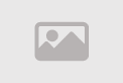Problem configuring databases in CPanel

Configuring databases in cPanel is an essential part of managing websites online. cPanel allows users to create and manage databases easily and efficiently, facilitating quick and accurate data storage and retrieval. Configuring databases is crucial to ensure data security and reliable application performance. Through cPanel, users can choose different types of databases like MySQL or PostgreSQL and configure necessary settings such as username, password, and permissions. Thanks to the intuitive cPanel interface, users can perform database configuration operations quickly and easily, making it easier to develop and manage their websites. Additionally, cPanel provides tools for backing up databases, managing queries, and routine maintenance, helping maintain data stability and security in the long run.
Configuring Databases in cPanel: A Comprehensive Guide
cPanel is one of the most popular web hosting control panels, offering a user-friendly interface for managing all aspects of hosting, including databases.
In this article, we'll provide a comprehensive guide on how to configure databases in cPanel, from creating a new database to connecting it to your web application.
What are Databases?
A database is a organized collection of data used to store information related to your website, such as user data, content, and settings.
Types of Databases in cPanel
cPanel supports two main types of databases
- MySQL: An open-source database widely used for websites.
- PostgreSQL: Another open-source database with more advanced features than MySQL.
Creating a New Database
1. MySQL
- Go to the "Databases" section in cPanel.
- Select "MySQL Databases".
- Enter a unique name for the database.
- Select username and password for the database.
- Click on "Create Database".
2. PostgreSQL
- Go to the "Databases" section in cPanel.
- Select "PostgreSQL Databases".
- Enter a unique name for the database.
- Select username and password for the database.
- Select PostgreSQL version.
- Click on "Create Database".
Creating a User for the Database
1. MySQL
- Go to the "Databases" section in cPanel.
- Select "MySQL Databases".
- Select the database you want to create a user for.
- Click on "Add New User".
- Enter username and password for the user.
- Select user permissions.
- Click on "Create User".
2. PostgreSQL
- Go to the "Databases" section in cPanel.
- Select "PostgreSQL Databases".
- Select the database you want to create a user for.
- Click on "Add New User".
- Enter username and password for the user.
- Select user permissions.
- Click on "Create User".
Linking the Database to Web Application
The method of linking the database to the web application varies depending on the type of application and programming language used.
Here are some examples
- WordPress
- Install a plugin like "WP-DBManager".
- Enter database information in plugin settings.
- PHP
- Use PHP functions like "mysqli_connect" to connect to the database.
- Python
- Use libraries like "SQLAlchemy" to connect to the database.
Managing Databases
cPanel provides a set of tools for managing databases, including
- phpMyAdmin: Tool for managing MySQL databases.
- pgAdmin: Tool for managing PostgreSQL databases.
- MySQL Database Wizard: Assistant tool for creating and managing MySQL databases.
Important Tips
- Use strong passwords for databases.
- Keep regular backups of databases.
- Update database software regularly.
Configuring databases in cPanel is relatively easy. By following the steps outlined in this article, you can create and manage databases effectively.
Comparison between MySQL and PostgreSQL
| Feature | MySQL | PostgreSQL |
|---|---|---|
| Ease of Use | High | Medium |
| Performance | Good | Excellent |
| Features | Basic | Advanced |
| Compatibility | Wide | Limited |
| Size | Small to Medium | Medium to Large |
3. Other Databases
cPanel also supports some other databases, such as
- MariaDB: A fork of MySQL with some improvements.
- Microsoft SQL Server: A commercial database from Microsoft.
- Oracle Database: A commercial database from Oracle.
Choosing the Right Database
Choosing the right database depends on your needs and your website.
Here are some factors to consider
- Website Size: If your website is small, MySQL might be a good choice. If your website is large or complex, PostgreSQL might be a better option.
- Required Features: If you need advanced features like partitioning and replication, PostgreSQL is the better choice.
- Programming Language: Some programming languages, like PHP, better support MySQL, while others, like Python, better support PostgreSQL.
- Cost: Commercial databases like Microsoft SQL Server and Oracle Database require licensing fees.
Important Tips
- Use strong passwords for databases.
- Keep regular backups of databases.
- Update database software regularly.
cPanel is a powerful platform for managing databases, as it supports a variety of databases to suit different needs.
By understanding the characteristics of each supported database type in cPanel, you can choose the appropriate database for your website.
Setting Up Initial Databases in cPanel
Databases are essential for running many websites, as they are used to store data such as articles, images, and user information. When it comes to managing databases on your web server, cPanel is one of the most common and easy-to-use control panels.
In this article, we'll cover the following steps to set up initial databases in cPanel
- Accessing cPanel
- Open your web browser and visit the URL for your cPanel control panel.
- Enter your username and password for your account.
- Creating a MySQL Database
- From the "Databases" menu, click on "MySQL Database Wizard".
- Enter a unique name for your database.
- Select a username and password for the database user.
- Choose the appropriate privileges
- All Privileges: Grants the user full access to the database.
- Custom Privileges: Select specific privileges you want to grant to the user.
- Click on "Create".
- Creating a Database User
- From the "Databases" menu, click on "MySQL Users".
- Enter a unique username for the database user.
- Enter a strong password.
- Select the database you want to grant the user access to.
- Choose the appropriate privileges
- All Privileges: Grants the user full access to the database.
- Custom Privileges: Select specific privileges you want to grant to the user.
- Click on "Create".
- Using the Database in Your Web Application
- You'll need to configure your web application to connect to the database.
- You'll need to provide the following information
- Database Name
- Database Username
- Database Password
- Database Server
Additional Tips
- Use Strong Passwords: Protect your database from intrusion by using strong passwords, make sure to use passwords that are hard to guess.
- Use Separate Databases for Each Website: It's good practice to use a separate database for each website you manage.
- Keep Database Backups: Make sure to keep regular backups of your database in case of any errors.
- Utilize Database Management Tools: cPanel provides a range of database management tools that can help you easily manage your databases.
Note
- The specific steps for setting up databases on cPanel may vary depending on the version of cPanel you're using.
Setting up initial databases in cPanel is a straightforward process. By following the steps outlined in this article, you can create and manage databases easily.
Additional Tips
- Learn More About Databases: There are plenty of online resources available to help you learn more about databases, such as https//dev.mysql.com/doc/.
- Seek Help From Your Hosting Provider: If you encounter any difficulties setting up databases, you can seek help from your hosting provider.
Summary
- Databases are essential for running many websites.
- cPanel is a common and easy-to-use control panel for managing databases.
- You can create and manage databases easily in cPanel by following the steps outlined in this article.
Securing Data in cPanel: Basic Steps to Protect Your Website
cPanel is a powerful tool for managing web hosting, but securing the data on your server is of utmost importance.
We will discuss the basic steps you should take to enhance cPanel security and protect your data from risks.
1. Use Strong Passwords
- Use unique and strong passwords for each account.
- Use a mix of uppercase and lowercase letters, numbers, and symbols.
- Avoid using easily guessable passwords, such as your name or birth date.
- Use a password generator to create secure passwords.
- Change passwords regularly.
2. Enable Two-Factor Authentication
- Two-factor authentication is an extra layer of security that requires you to enter a second code in addition to your password when logging in.
- cPanel offers various options for two-factor authentication, such as authentication apps or SMS messages.
- Enable two-factor authentication for all your cPanel accounts.
3. Regularly Update cPanel Software
- cPanel releases security updates regularly to fix known security vulnerabilities.
- Ensure you update your cPanel software to the latest version.
- You can enable automatic updates to ensure your cPanel software is updated automatically.
4. Restrict Access to cPanel
- Limit access to cPanel to trusted IP addresses.
- You can do this using the cPanel firewall.
- Ensure your IP addresses are listed in the whitelist.
5. Use HTTPS Protocol
- HTTPS is a secure protocol for transferring data between the browser and the web server.
- Install an SSL certificate on your website.
- You can use Let's Encrypt to get a free SSL certificate.
6. Use a Firewall
- A firewall is a security tool that prevents unauthorized access to your server.
- Enable the cPanel firewall.
- Configure the firewall to allow only necessary connections.
7. Backup Your Data
- It's important to regularly backup your data in case of a security breach.
- You can use cPanel to create backups of your data.
- Ensure backups are stored in a secure location.
8. Monitor cPanel Activity
- Regularly monitor cPanel activity for any suspicious activity.
- You can use cPanel logs to monitor account activity.
- Set up email alerts to notify you of any suspicious activity.
9. Use Additional Security Tools
- cPanel offers various additional security tools that you can use to enhance your server's security.
- These tools include features like cPHulk Brute Force Protection and ModSecurity.
10. Update Your Operating System
- Ensure you update your operating system to the latest version.
- Security updates are regularly released to fix known security vulnerabilities.
By following these basic steps, you can enhance cPanel security and protect your data from risks.
What are the best practices for managing database users?
There are several best practices for managing database users, including:
- Create individual user accounts Each user should have a unique user account with a strong password.
- Assign roles and permissions Appropriate roles and permissions should be assigned to each user based on their needs.
- Monitor database access Regularly monitor access to the database to detect any suspicious activity.
- Enforce password policy Implement a strong password policy that requires users to regularly change passwords and use difficult-to-guess passwords.
- Train users Users should be trained on how to securely and effectively use the database.
Database User Management Tools
There are several tools available to help organizations effectively manage database users. These tools include:
- Access management tools These tools allow administrators to create user accounts and assign roles and permissions.
- Monitoring tools These tools allow administrators to monitor access to the database and detect any suspicious activity.
- Training tools These tools allow administrators to train users on how to securely and effectively use the database.
Managing database users is a fundamental responsibility to ensure the security and efficiency of organizations. By implementing best practices and using appropriate tools, organizations can protect their sensitive data and prevent any issues or errors.
Database Security Settings in cPanel
Databases are the backbone of any application or website that relies on storing and retrieving data. Therefore, securing them against unauthorized access and malicious attacks is of utmost importance.
cPanel is a popular server management platform that provides an easy-to-use interface for managing databases.
In this article, we will discuss the key database security settings in cPanel, along with how to configure them to effectively protect your data.
First, MySQL Firewall
The MySQL firewall is the first line of defense against external attacks.
1. Enable the firewall
- From the cPanel dashboard, navigate to the "Databases" section.
- Select "MySQL Databases".
- Click on "MySQL Firewall".
- Select "Enable".
- Press "Save".
2. Configure Firewall Rules
- Select "Rule Management".
- Select "Add New Rule".
- Enter the IP address or IP range you want to allow access to the database.
- Select the type of access (read / write / both).
- Click "Save".
Secondly Database Users
1. Create Specific Users
- From cPanel, go to "Databases".
- Select "MySQL Databases".
- Click on "Add New Database User".
- Enter the username and password.
- Select the database you want to grant access to.
- Select the user privileges (read / write / both).
- Click on "Create".
2. Use Strong Password Authentication
- Use passwords consisting of at least 12 characters.
- Use a mix of uppercase and lowercase letters, numbers, and symbols.
- Do not use easily guessable passwords like names or birthdates.
- Change passwords regularly.
Thirdly Database Settings
1. Disable Remote Access
- From cPanel, go to "Databases".
- Select "MySQL Databases".
- Click on "Manage Databases".
- Select the database you want to configure.
- Select "Remote Access".
- Select "Disable".
- Click on "Save".
2. Enable Logged Login
- From cPanel, go to "Databases".
- Select "MySQL Databases".
- Click on "Manage Databases".
- Select the database you want to configure.
- Select "Logged Login".
- Select "Enable".
- Click on "Save".
Fourthly Database Backup
1. Regular Backup Creation
- From cPanel, go to "Databases".
- Select "MySQL Databases".
- Click on "Backup".
- Select "Create Full Backup".
- Choose the backup destination (on server or on your device).
- Click on "Create".
2. Store Backups in a Secure Location
- Store backups in a secure location away from the server.
- Use encryption to protect backups from unauthorized access.
Fifthly Software Updates
1. Regular cPanel Updates
- Ensure cPanel is updated to the latest version.
- cPanel releases regular security updates to address known vulnerabilities.
Creating new users for databases in cPanel is a simple process.
By following the steps mentioned in this article, you can create new users and grant them the necessary privileges.
Make sure to use strong passwords and monitor user activity to ensure database security.
Permissions and Privileges in cPanel Databases
Databases are an essential component in many applications and websites.
Configuring permissions and privileges correctly is crucial to ensure data security and protect the database from unauthorized access.
cPanel is a popular server management platform that provides an easy-to-use interface for managing databases and configuring permissions and privileges.
In this article, we will review the types of permissions and privileges available in cPanel databases, along with explanations on how to configure them effectively to ensure the security of your data.
Types of Permissions and Privileges
1. User Permissions
- Read (SELECT) allows the user to extract data from the database.
- Write (INSERT / UPDATE / DELETE) allows the user to add, modify, and delete data from the database.
- Execute (EXECUTE) allows the user to execute stored procedures in the database.
- Create (CREATE) allows the user to create new tables in the database.
- Drop (DROP) allows the user to delete tables from the database.
2. Database-level Permissions
- ALL PRIVILEGES grants the user all privileges on the database.
- GRANT OPTION allows the user to grant privileges to other users.
3. Table-level Permissions
- SELECT allows the user to extract data from the table.
- INSERT allows the user to add new data to the table.
- UPDATE allows the user to modify existing data in the table.
- DELETE allows the user to delete data from the table.
Configuring Permissions and Privileges
1. Configuring User Permissions
- From the cPanel dashboard, navigate to the "Databases" section.
- Select "MySQL Databases".
- Click on "Manage Databases".
- Select the database you want to configure.
- Select "Database Users".
- Select the user you want to configure permissions for.
- Select "Modify User Privileges".
- Select the privileges you want to grant to the user.
- Click on "Save".
2. Configuring Database-level Permissions
- From the cPanel dashboard, navigate to the "Databases" section.
- Select "MySQL Databases".
- Click on "Manage Databases".
- Select the database you want to configure.
- Select "Database Privileges".
- Select the user you want to configure permissions for.
- Select "Edit".
- Select the privileges you want to grant to the user.
- Click on "Save".
3. Configuring Table-level Permissions
- From the cPanel dashboard, navigate to the "Databases" section.
- Select "MySQL Databases".
- Click on "Manage Databases".
- Select the database you want to configure.
- Select "Table Privileges".
- Select the table you want to configure permissions for.
- Select the user you want to configure permissions for.
- Select "Edit".
- Select the privileges you want to grant to the user.
- Click on "Save".
Important Notes
-
Grant Users Only Necessary Privileges
- Do not grant users more privileges than they need to perform their tasks.
- Limit access to the database as much as possible.
-
Use the Principle of Least Privilege
- Grant users only the privileges they need to perform their tasks.
- Do not grant users administrative privileges unless necessary.
-
Monitor User Activity Use logging tools to monitor user activity in the database.
Backup and Data Restoration in cPanel Databases: A Comprehensive Guide
Databases are an essential element of any website, storing the information and data that make up the site's content. Therefore, protecting this data from loss or corruption is of utmost importance.
cPanel, one of the most popular web hosting control panels, provides powerful tools for creating backups and restoring data for databases.
The Importance of Backup
- Data Loss Protection Data can be lost due to various factors, such as cyberattacks, human errors, or technical failures.
- Emergency Recovery Capability If any database issues occur, data can be restored from the backup without the need to recreate the site from scratch.
- Business Continuity Data loss can lead to website downtime, potentially causing significant financial losses.
Methods of Creating Database Backups in cPanel
1. Using MySQL Backup Tool
- Pros Easy to use, supports full and partial backups, allows sending backups to email.
- Cons Does not support data compression, may be slow for large databases.
2. Using phpMyAdmin Tool
- Pros More flexible than MySQL Backup tool, supports data compression, allows exporting data to different formats.
- Cons Requires some technical knowledge, may be complex for beginner users.
3. Using R1Soft Backup Tool
- Pros Provides advanced features such as automatic backups and remote backups.
- Cons May be paid in some hosting cases.
Steps to Create a Backup Using MySQL Backup Tool
- Login to cPanel.
- Go to the "Databases" section.
- Click on "MySQL Databases".
- Select the database you want to create a backup for.
- Click on "Backup".
- Choose the type of backup, either full or partial.
- Choose the location to save the backup.
- Click on "Generate Backup".
Steps to Restore Data from Backup
- Login to cPanel.
- Go to the "Databases" section.
- Click on "MySQL Databases".
- Select the database you want to restore data for.
- Click on "Restore".
- Choose the backup file you want to use.
- Click on "Restore Database".
Tips for Ensuring Backup Safety
- Store Backups in a Secure Location Do not store backups on the same server as the database.
- Encrypt Backups Ensure backups are encrypted to protect data from unauthorized access.
- Regularly Test Backups Ensure data can be restored from the backup in case of emergencies.
Creating backups for databases and restoring them is crucial for protecting data from loss and ensuring website continuity.
cPanel provides powerful tools for creating backups and restoring data for databases.
You can follow the steps mentioned in this guide to easily create backups and restore data for your databases.
Conclusion
Configuring databases in cPanel is a vital part of managing websites on the web. With an easy-to-use interface and comprehensive features provided by cPanel, users can efficiently manage their databases. cPanel allows users to easily configure various types of databases, security settings, and permissions, ensuring the safety and security of data.
In addition, cPanel users can benefit from advanced features such as user management, backup, and database performance monitoring. These additional features provide peace of mind for users and help them maintain stability on their web presence.
Furthermore, users should leverage performance and security optimization strategies available in cPanel. By implementing regular optimizations and software updates, database performance can be enhanced, and security risks can be minimized.
However, users should remember that configuring databases is not a one-time process but requires ongoing care and maintenance to ensure continuous and reliable operation. They should have a continuous strategy for backup and data restoration, along with performance monitoring and necessary optimizations.
In summary, configuring databases in cPanel is a critical part of managing websites on the web, and users should invest in understanding and managing them carefully. By using the easily available features and tools in cPanel, users can achieve reliable database performance and improved security for their databases, helping them efficiently achieve their web goals.
Comment / Reply From
You May Also Like
منشورات شائعة
Newsletter
Subscribe to our mailing list to get the new updates!